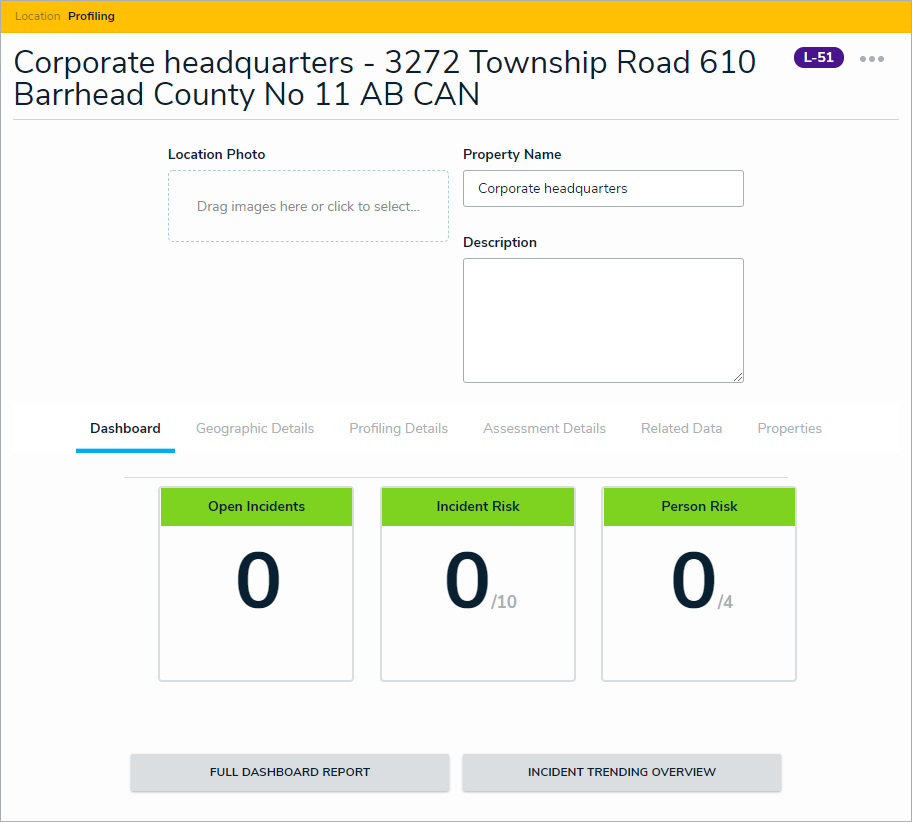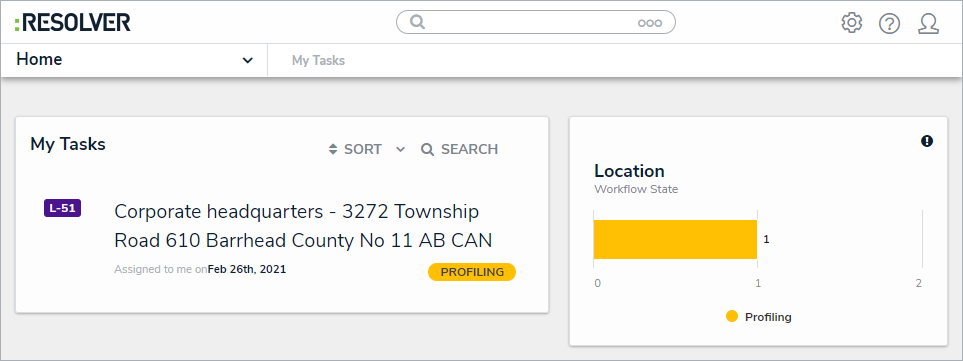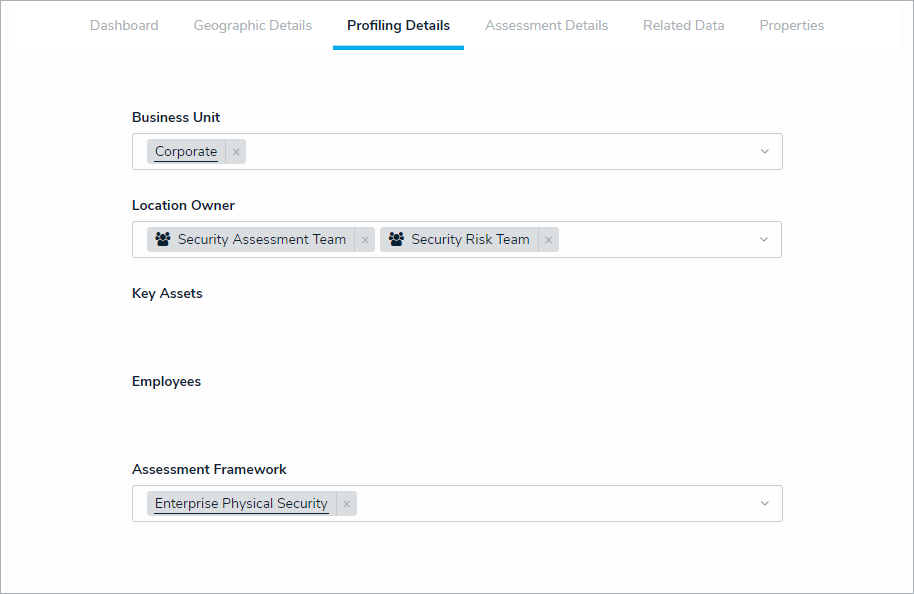Once a location has been created, it can then be profiled by the user who has been assigned as its location owner. In addition, active locations can be sent to a Profiling state if needed.
Assigned locations in need of profiling will show up in the user's My Tasks page, though they can also be accessed from the Location Profiles tab of the Security Risk Management app under New Locations. The New Locations section in Security Risk Management.
The New Locations section in Security Risk Management.
 | In addition to being able to profile newly created locations, the security risk team can move an already profiled location back to the Profiling workflow state by opening the location profile and clicking Profile at the bottom of the form. |
To profile a new location:
- Click a location in the Profiling state to open the Location Profiling form.
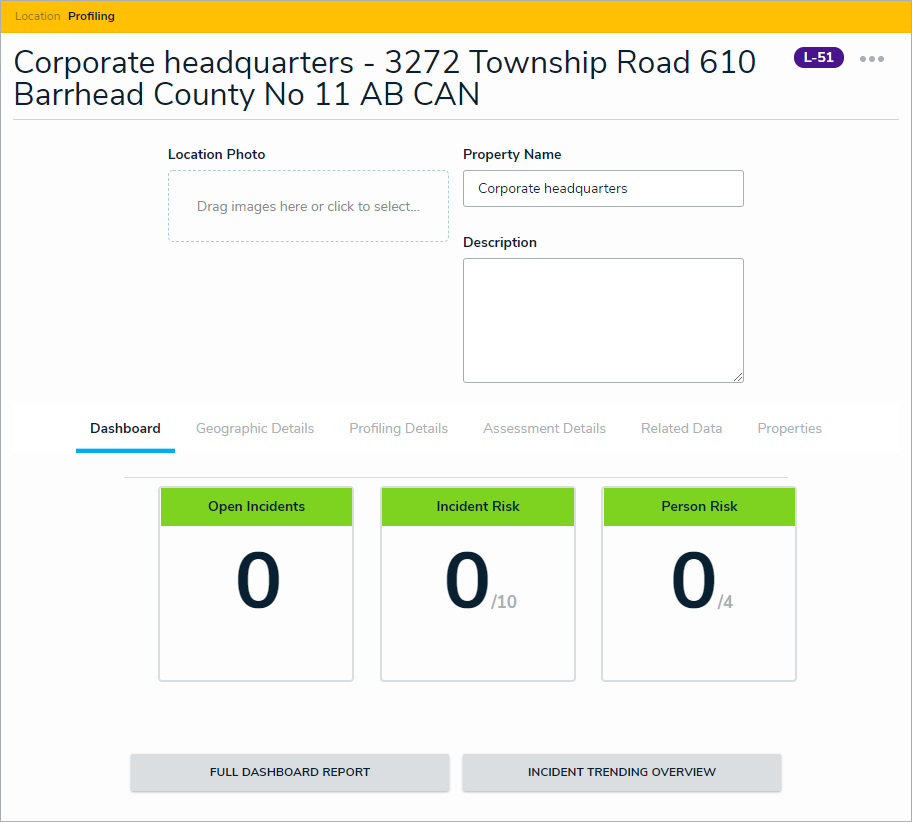 The Location Profiling form.
The Location Profiling form. - Log into a user account added to the Security Risk Team user group to display the My Tasks page.
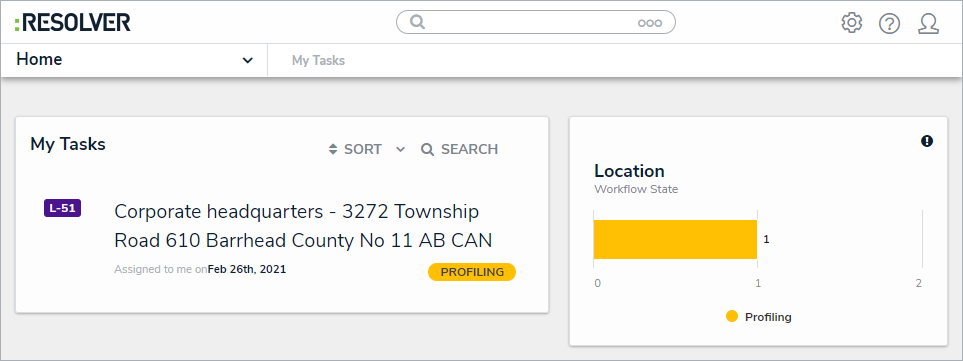 A new Location profile.
A new Location profile.
Optional: Edit the Location Photo, Property Name, and Description as needed.
In the Profiling Details tab:
Optional: Edit the entries in the Business Unit and Location Owner fields as needed.
Begin typing keywords in the Assessment Framework field to display a list of available options, then select the assessment framework that the location profile will be attached to.
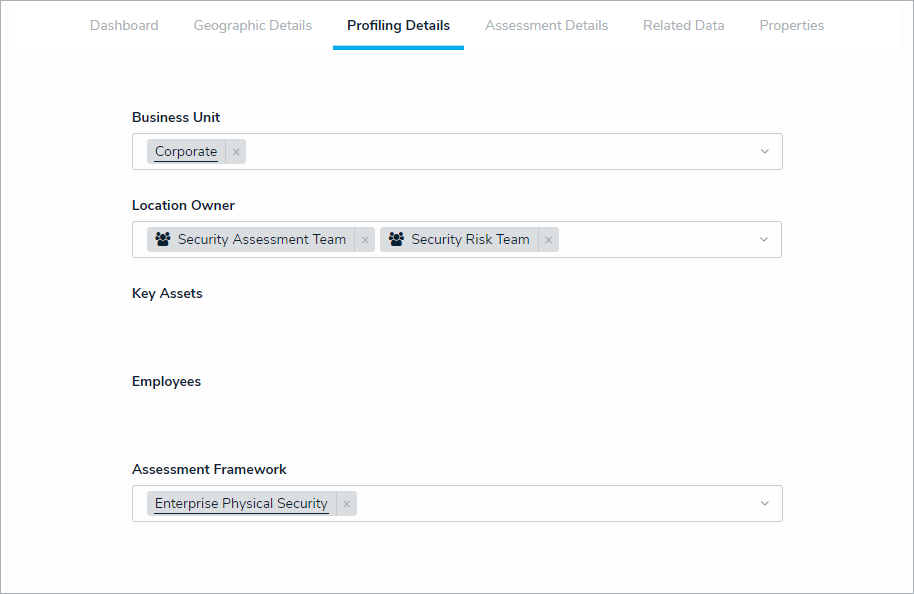 The Profiling Details tab.
The Profiling Details tab.