In the Tasks section, you can create tasks for yourself or other users, which will appear on the My Tasks page for the assigned user until it's marked as complete. 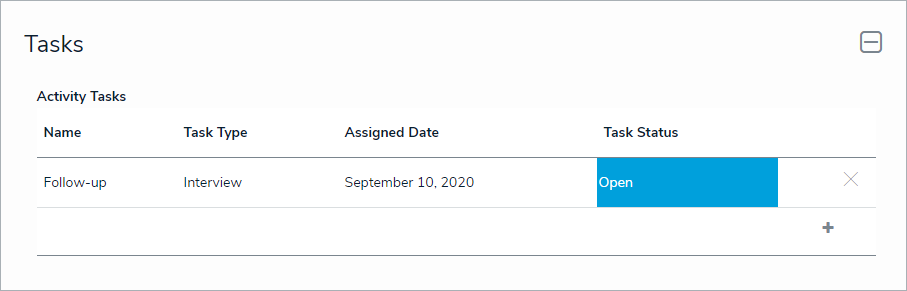 The Tasks section.
The Tasks section.
To add a new task, click the + icon at the bottom-right of the table, enter the required details, then click Create to save your changes. 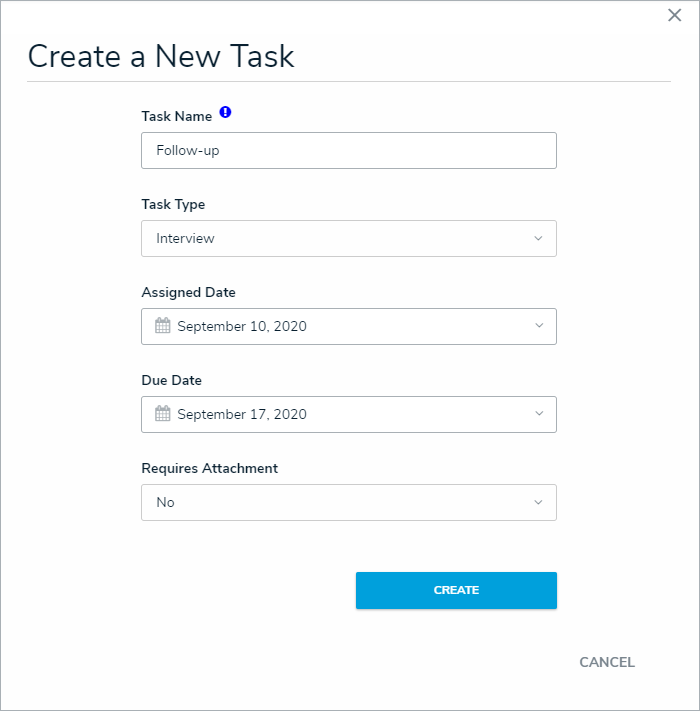 Creating a new task.
To unlink the task from the activity, click the X beside it in the table. Note that removing the task from the activity does not delete it from Command Center or from the assigned user's list of tasks. To edit a tasks' details, click any data in the table (e.g., officer name), then click it again from the palette that appears to right of the screen. Editing a task will allow users to enter in additional details such as the assigned user and the external data source.
Creating a new task.
To unlink the task from the activity, click the X beside it in the table. Note that removing the task from the activity does not delete it from Command Center or from the assigned user's list of tasks. To edit a tasks' details, click any data in the table (e.g., officer name), then click it again from the palette that appears to right of the screen. Editing a task will allow users to enter in additional details such as the assigned user and the external data source.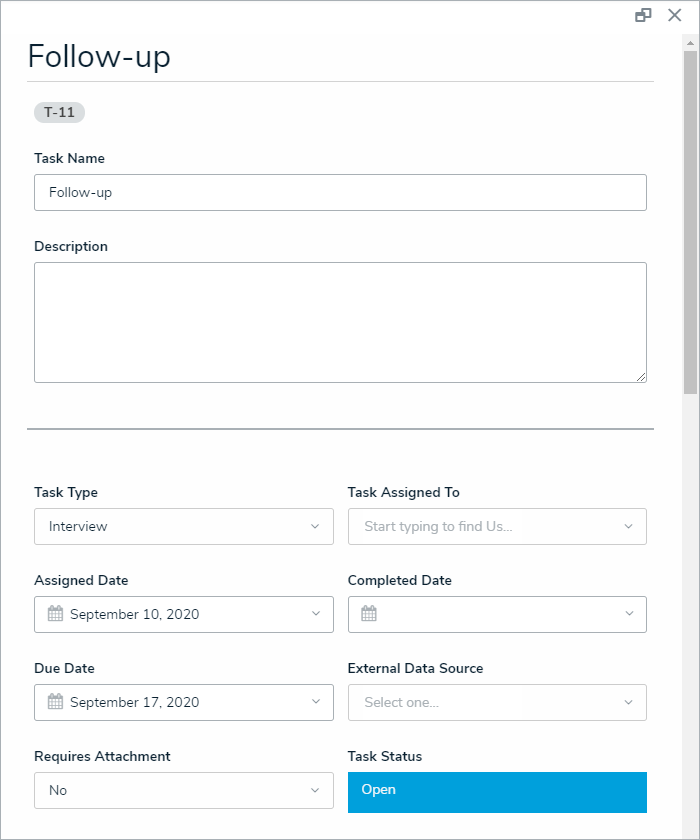 Editing an existing task.
Editing an existing task.
If other users are assigned to the task, they'll receive a notification at the email address provided when they created their account. If needed, you can send a reminder email by opening the existing task, then clicking Notify.
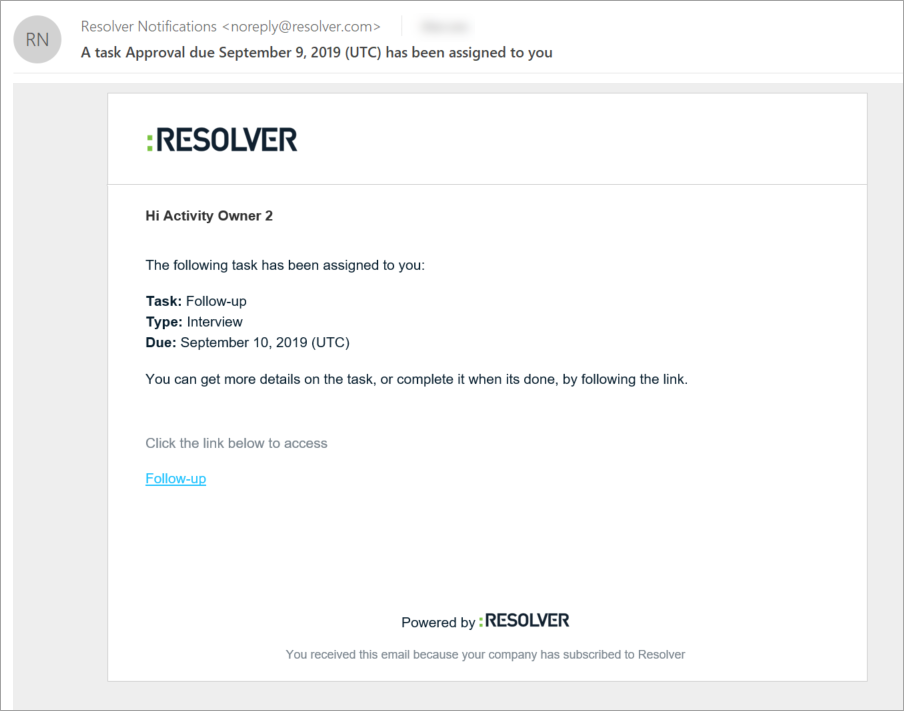 The email sent to an assigned user.
The email sent to an assigned user.