Overview
Users can preview the content of a file on an Attachment card using the Preview function on the More Options dropdown menu.
Related Information/Setup
For more information on editing an attachment file, please see the Editing an Attachment Using Microsoft Office Web Applications article.
Navigation
- From the Home screen, search for a form with an attachment on the My Tasks list.
- Click the Form name.

Form Name
Previewing a File
When previewing a file, the user cannot edit the contents of the file.
- From the Form screen, navigate to the File field on the form.

File Field
- Click the More Options icon on the Attachment card you want to preview.
![]()
More Options Icon
- Click on the Preview link on the More Options dropdown menu.

Preview Link
- A new tab will open in your browser and load the file using Microsoft Word online in preview mode.
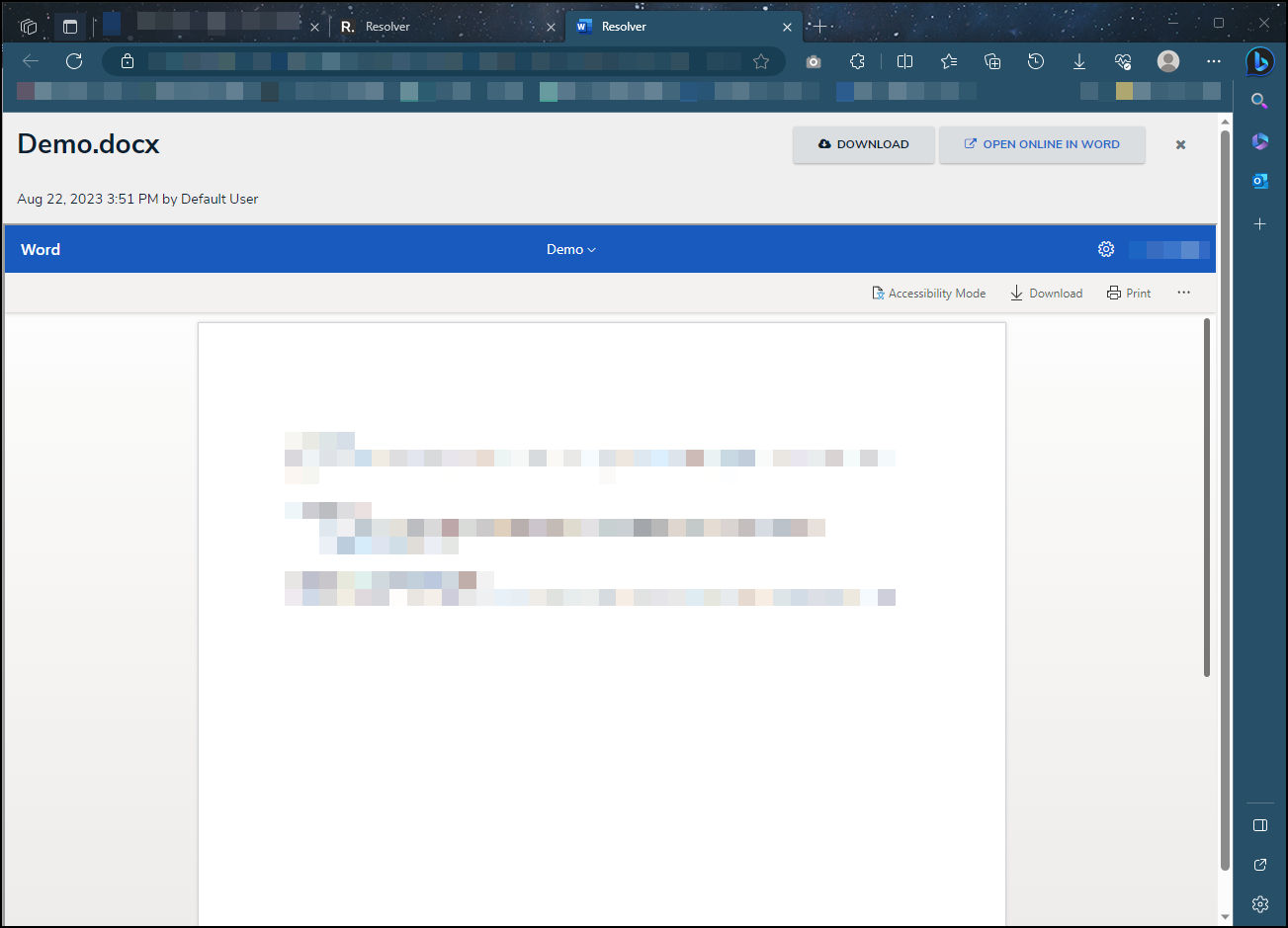
Preview Mode
- Click the x button to return to the Resolver Home screen while staying in the same browser tab.
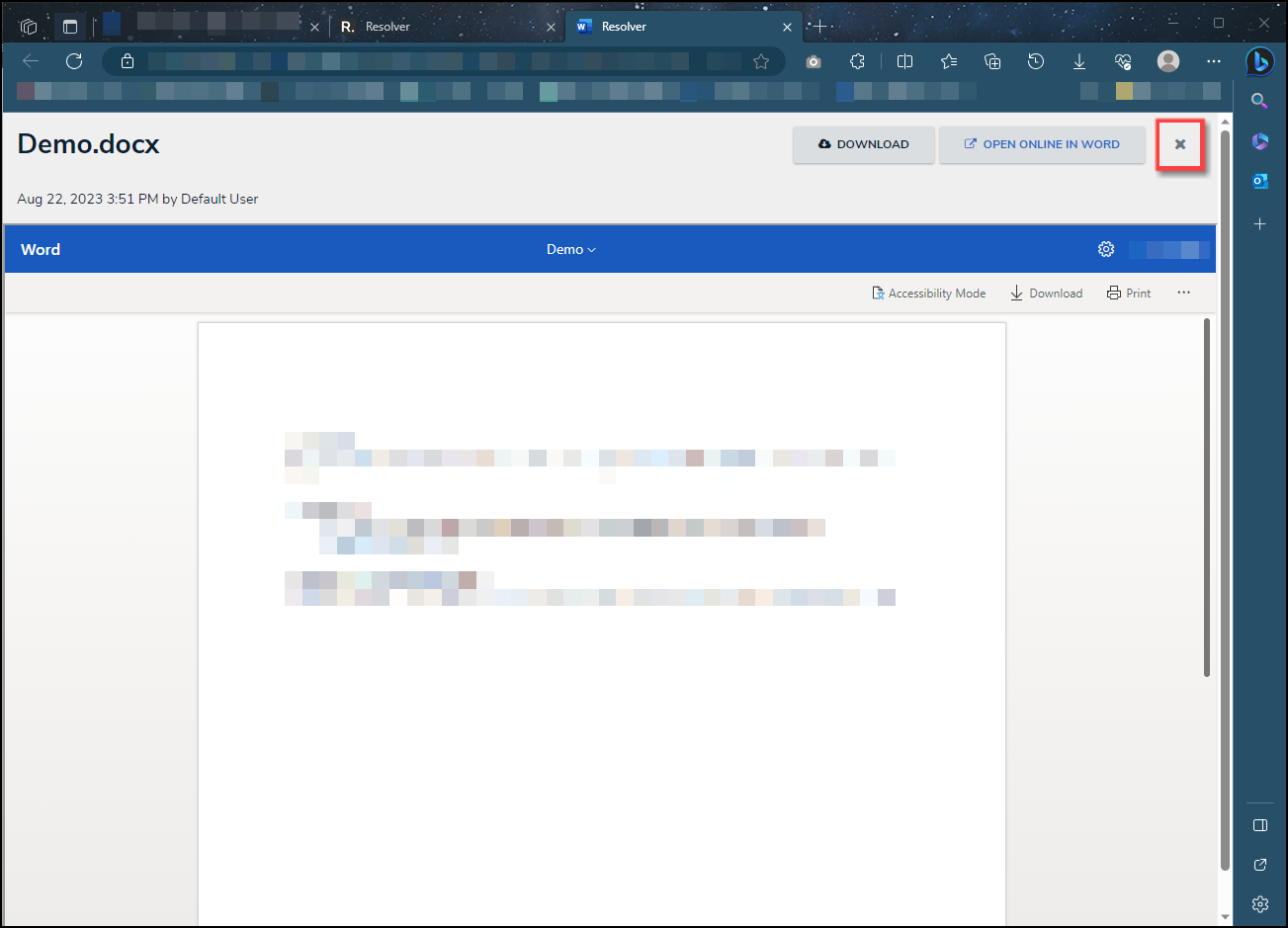
X Button
- Close the tab and navigate back to the Resolver tab within the browser.