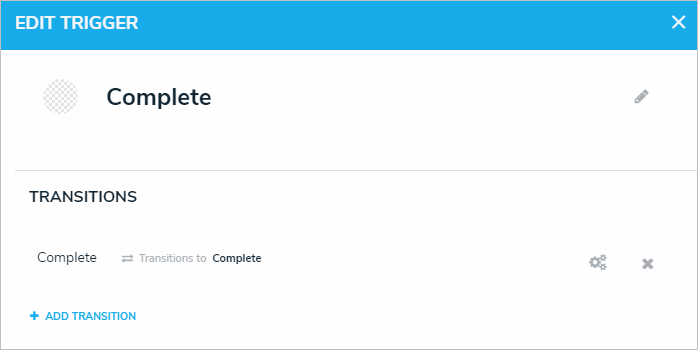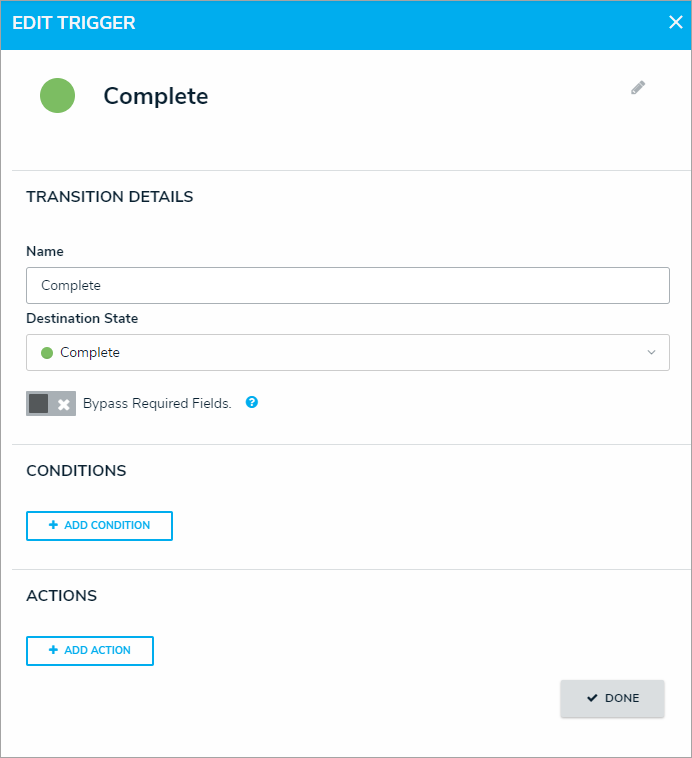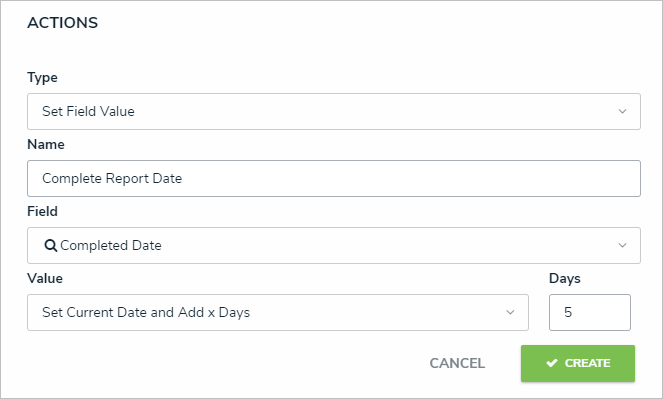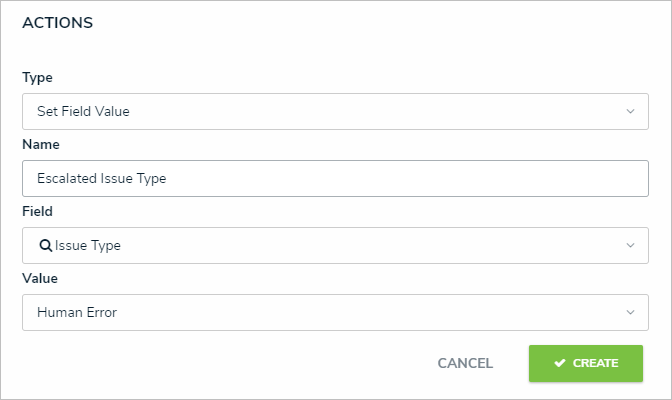The Set Field Value Action auto-completes one of the following fields saved to the object type:
- A Date & Time field based on the date the object transitioned to the next state. For example, this action could be used to add a date to the Completed Date field once the object moves from the In Progress state to the Complete state. Administrators can choose to auto-populate the current date, the current date plus a selected number of days, or the current date less a selected number of days. This action could be used to set time stamps for start or completion dates on assessments, set deadlines, extend deadlines, etc.
The date and time captured in this action is in UTC time. - A Select List field, including multi-select lists, which auto-fills a pre-defined option or options. For example, this action could be used to select a High Priority option when an Incident object moves from the Open to Escalated state.
To add a Set Field Value action to a transition:
- From the Edit Workflow page, click a trigger below a state to open the Edit Trigger palette.
- Click the
icon next to the transition.
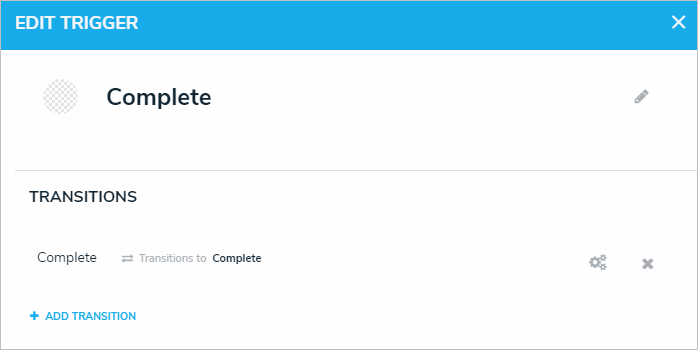 A transition on the Edit Trigger palette.
A transition on the Edit Trigger palette.
- Click Add Action in the Actions section.
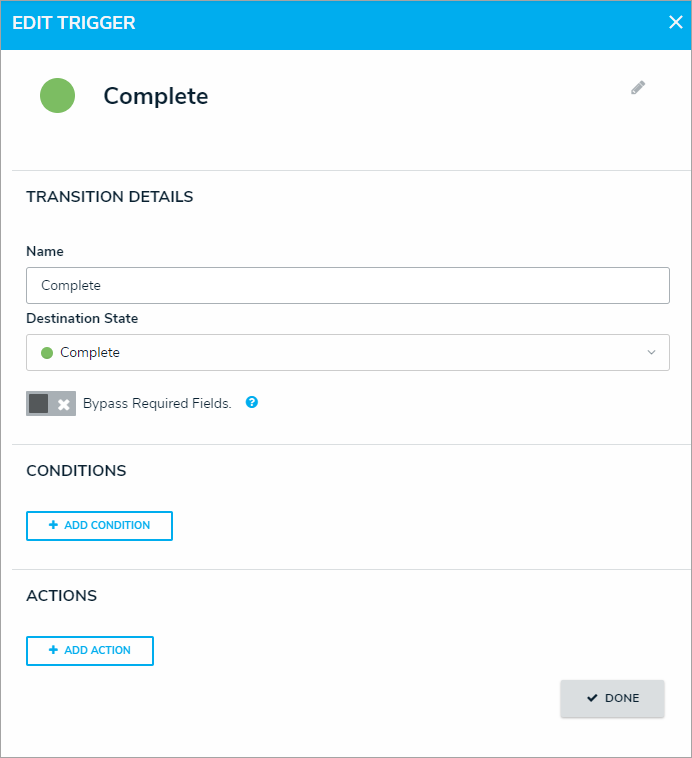
- Select Set Field Value from the Type dropdown menu.
- Enter a name for the action in the Name field.
- Select a Date & Time or Select List field added to the object type from the Field dropdown menu.
- If field is a date and time field, select one of the following options from the Value dropdown menu:
- Set Current Date: Adds the date the object transitioned.
- Set Current Date and Add x Days: Adds the current date the object transitioned, plus an additional number of days. If you select this option, enter the number of days to add in the Days field.
- Set Current Date and Subtract x Days: Adds the current date the object transitioned, but subtracts a selected number of days. If you select this option, enter the number of days to subtract from the current date in the Days field.
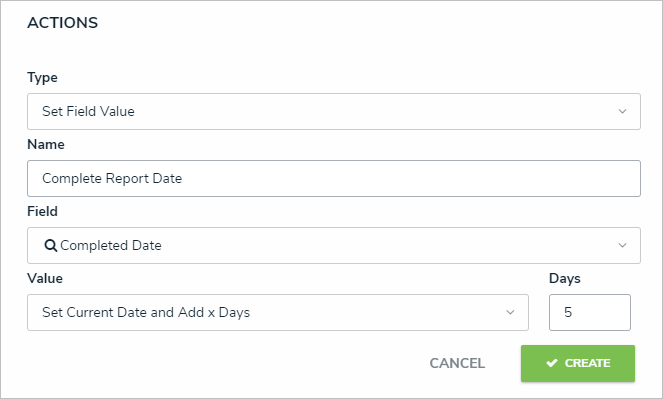 A new Set Field Value action for a date and time field.
A new Set Field Value action for a date and time field.
- If the field is a select list, choose an option from the Value dropdown menu. If the field is a multi-select list, you can select multiple options.
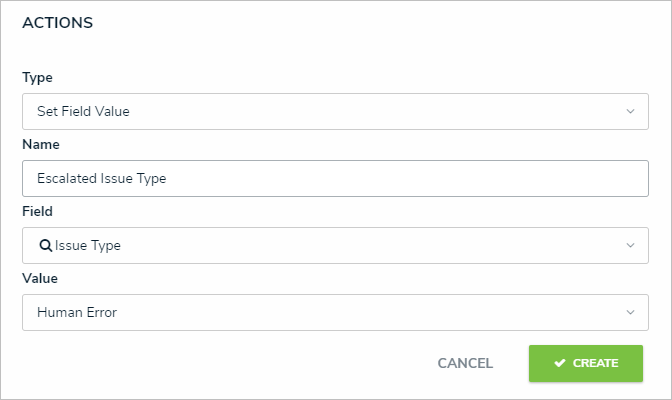 A new Set Field Value action for a select list field.
A new Set Field Value action for a select list field.
- Click Create.

 icon next to the transition.
icon next to the transition.