Only Administrators can add users to the app. Users must be assigned to a user group in order to access the app.
 | Only users with administrative rights can add users to the app. Users with administrative rights enabled in their profiles can access the Admin page by clicking the gear icon in the top bar on any page. If you don't have administrative access enabled, this icon will not be visible. |
 | Enabling Admin or All Access account status for new users is not recommended. Admin will give users Administrative privileges, including the ability to cause irreparable damage to your app. All Access will give users the ability to see all objects and object types in your app. |
To create a new user:
- Log into a user account that has access to Administration.
- Click the
 icon in the top bar > Users in the People section.
icon in the top bar > Users in the People section. - Click Create User to display the Create User page.
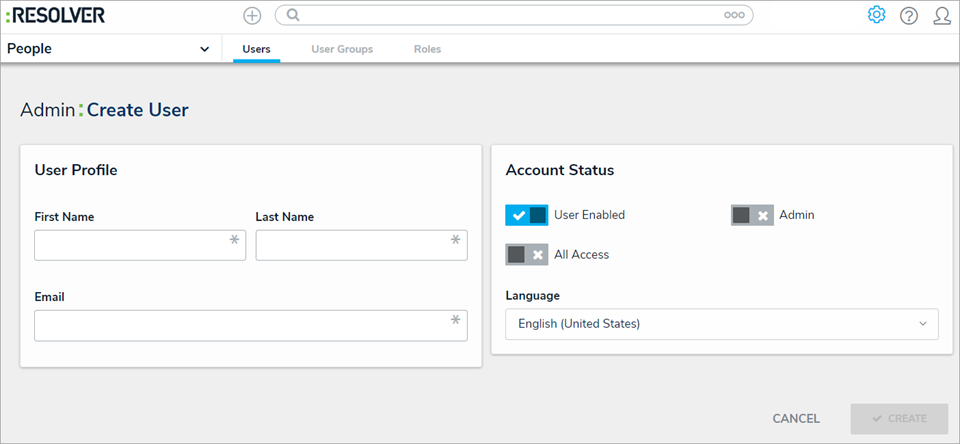 The Create User page.
The Create User page.
- Enter the user’s name in the First Name and Last Name fields.
- Enter the user’s email address in the Email field. This is the address that will receive the email with further instructions on creating a password to sign into the app. This email address is also used to authenticate the user when he or she logs in and therefore must be unique.

Because the user’s email address is used to authenticate the user when he or she logs in, ensure the email address is correct before clicking Create as you will be unable to modify the address later. - Optional: Click the
icon next to User Enabled to make this user account inactive. By default, the user account is active. Enabling Admin and All Access privileges is not recommended.
- Click Create. The new user will receive an email at the email address entered in step 5 with instructions on creating a password and signing into the app.
 | If you wish to change the language settings for a user, note that translations may not be available for all available languages. Contact Resolver Support for assistance before selecting a new language. |
 icon in the top bar > Users in the People section.
icon in the top bar > Users in the People section.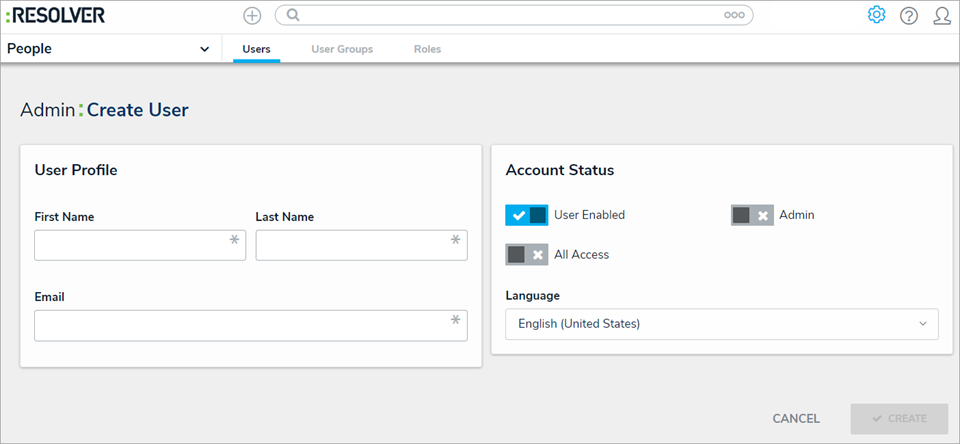
 icon next to User Enabled to make this user account inactive. By default, the user account is active. Enabling Admin and All Access privileges is not recommended.
icon next to User Enabled to make this user account inactive. By default, the user account is active. Enabling Admin and All Access privileges is not recommended.