The Open a Form action allows end users to open a related standard form from within an existing object. For example, if the Open a Form action was added to a form for the Incident object type, a user viewing an existing incident object could click the "Witness Statement Form" action button to view, complete, or print the Incident Witness Statement form, then click Done to return to the originating object.
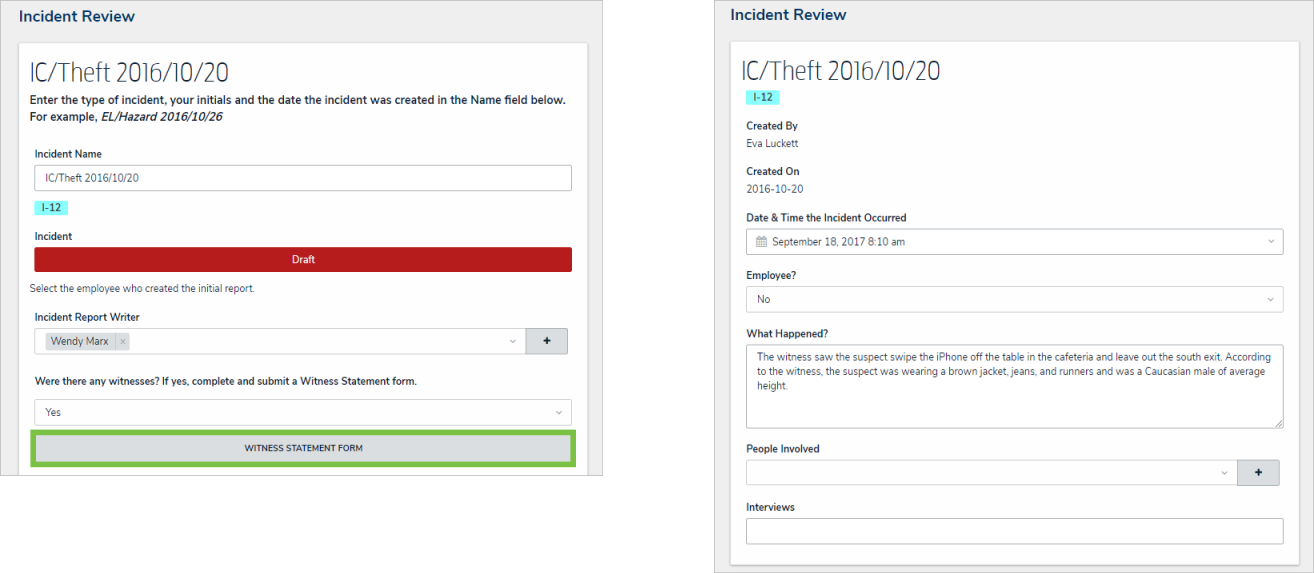
To add the Open a Form action to a standard form:
- If the form is not already open, click the
 icon in the top bar > Configurable Forms in the Views section, then select a form.
icon in the top bar > Configurable Forms in the Views section, then select a form. - Click the
 icon in the Actions section of the Form Elements palette to expand it.
icon in the Actions section of the Form Elements palette to expand it. - Drag and drop the Open a Form element to the canvas, which will automatically display the Add Component screen.
The Open a Form action should only be added to standard forms for existing object types. Read more here: Form Actions Overview. - Enter text to display on the clickable button in the Button Text field.
- Select a form from the Form dropdown menu. You can only select forms related to the current configurable form's object type.
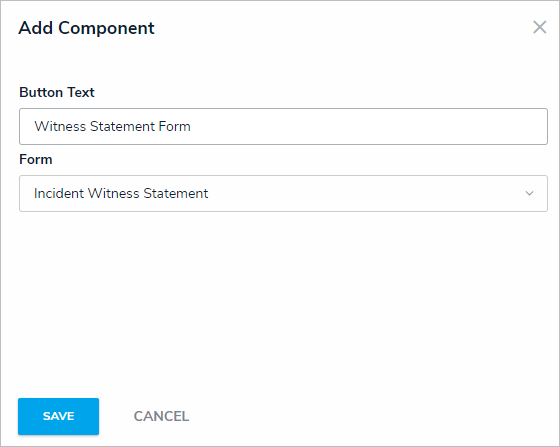
The Add Component screen for the form action element. - Click Save to return to the canvas.
- To edit the action, hover your cursor over the element on the canvas, then click the
 icon.
icon.
 icon in the top bar > Configurable Forms in the Views section, then select a form.
icon in the top bar > Configurable Forms in the Views section, then select a form. icon in the Actions section of the Form Elements palette to expand it.
icon in the Actions section of the Form Elements palette to expand it. 
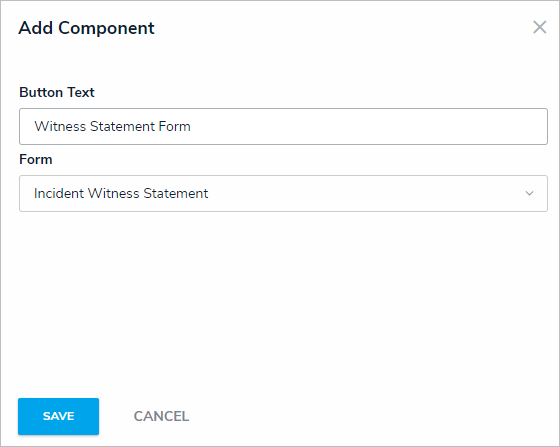
 icon.
icon.