The Image Upload and Logo Upload features allow administrators to upload a photo and generate a URL that can then be used as a custom logo in Core or email templates or as an image embedded in configurable forms using Markdown formatting.
To use this feature, navigate to Admin > Tools > Image Upload (for email template logos) or Logo Upload (for custom logos), then click to browse for an image to upload or drag and drop it to the upload area. Once the file is successfully uploaded, click the URL to copy it to your clipboard.
Custom Logo Requirements
For a logo image to be compatible, it must be approximately:
- 15:4 ratio;
- 210 x 56px at 72 DPI;
- PNG (recommended) or JPEG format.
Should you wish to embed a custom logo in the upper right hand side of an org, you can simply drop the image into Logo Upload.
Email Template Logo Requirements
For an email template logo to be compatible it must be approximately:
- 150 x 50 px. Larger or smaller images will be reduced or enlarged to fit the template.
- JPEG, JPG, or PNG format.
- Have a URL ending in .jpeg, .jpg, or .png. If a URL that does not end in one of these file extensions, the Logo field will display an error.
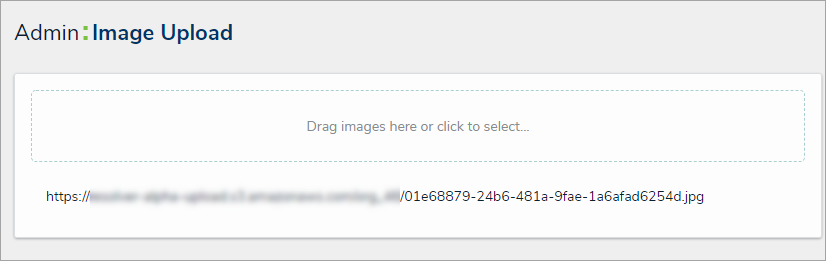 The Image Upload tool. Once a file is uploaded, you can copy the URL to your clipboard by clicking it.
The Image Upload tool. Once a file is uploaded, you can copy the URL to your clipboard by clicking it.
 | If you navigate away from this page or misplace the URL, a new link must be generated by once again uploading the image. |