Overview
Administrators can add Role Data to a Data Set to visualize data about how their team and individuals on their team are performing on Dashboards.
User Account Requirements
The user account you use to log into Resolver must have Administrator permission to use the Dashboard Data Set Builder.
Related Information/Setup
Please refer to the Creating a New Dashboard Data Set article for more information on adding a Data Set to the system.
Navigation
- From the Home screen, click on the System icon.
![]()
System Icon
- From the Admin Overview screen, click on the Dashboard Data Sets tile under the Advanced Reporting section.
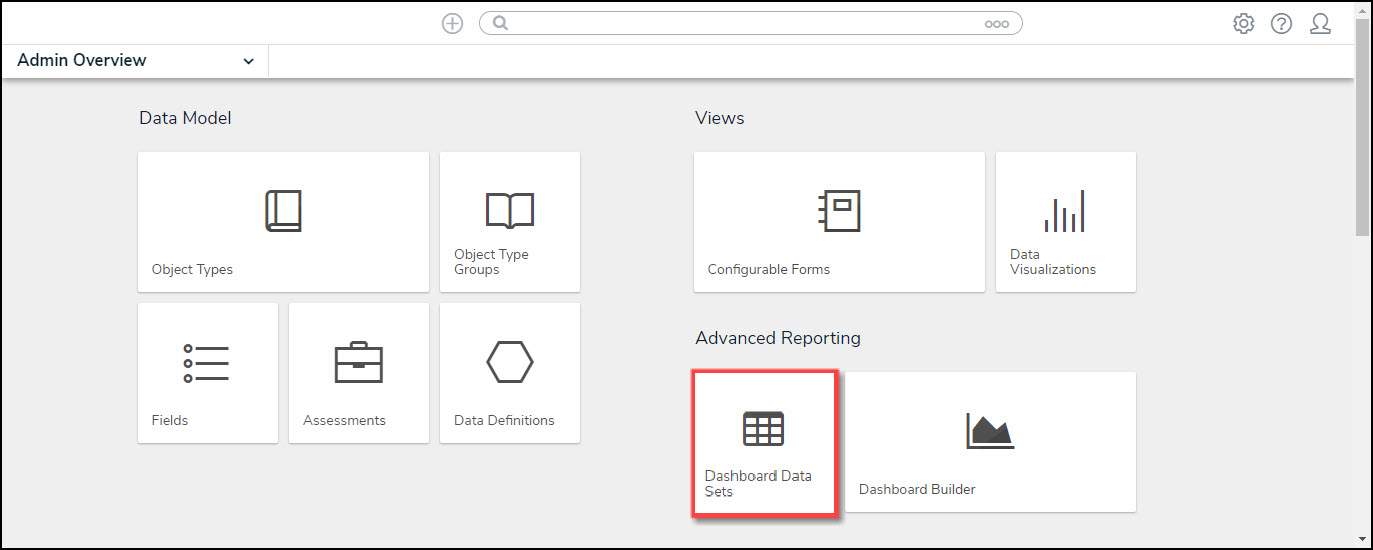
Dashboard Data Sets Tile
Adding Geolocation Data to a Data Set
- From the Admin: Dashboard Data Sets screen, click on a Data Set.
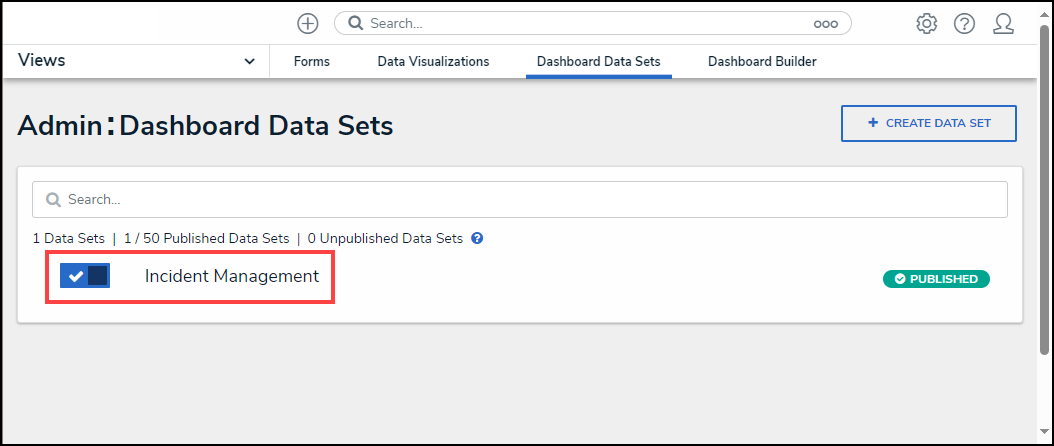
Data Set
- From the Admin: Edit Data Sets screen, scroll to the tab section and click the Roles tab.
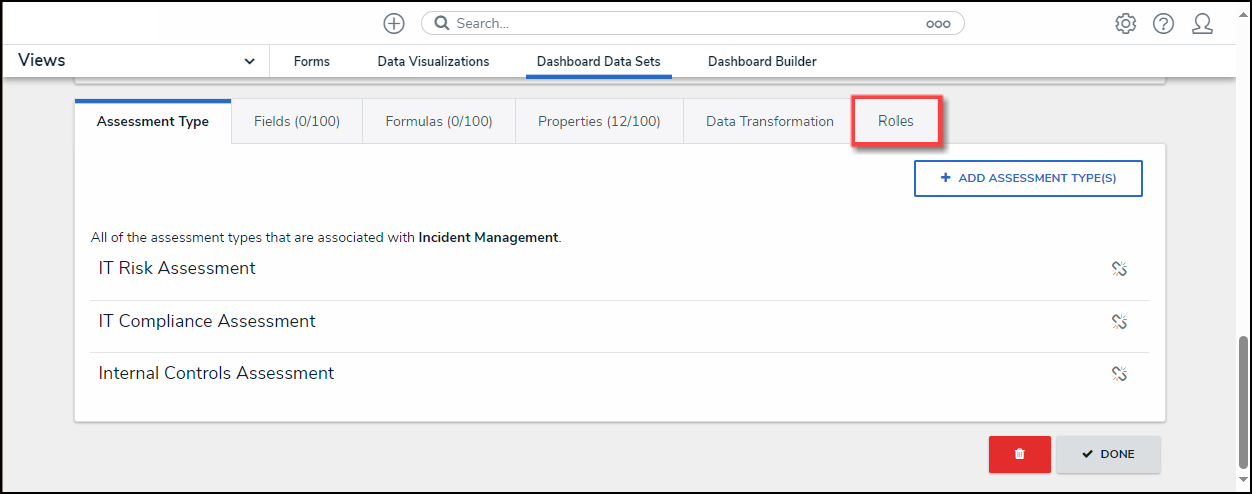
Roles Tab
- From the Roles tab, click the + Add Role(s) button.
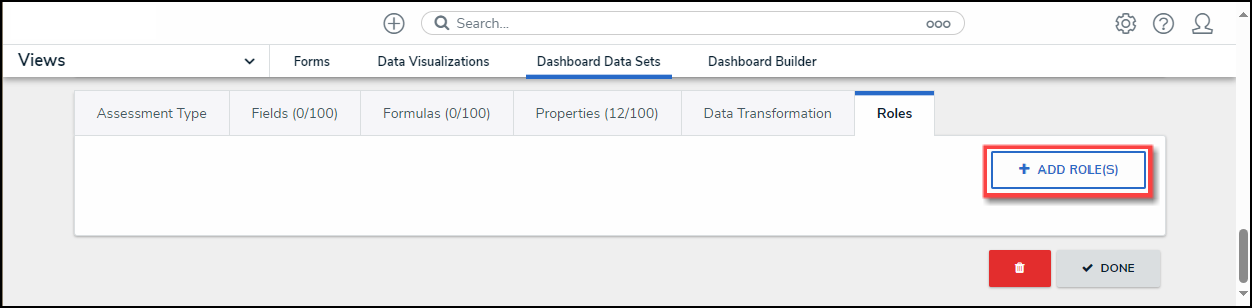
+ Add Role(s) Button
- From the Add Roles pop-up, enter a Role Name in the Search field to narrow the search results.
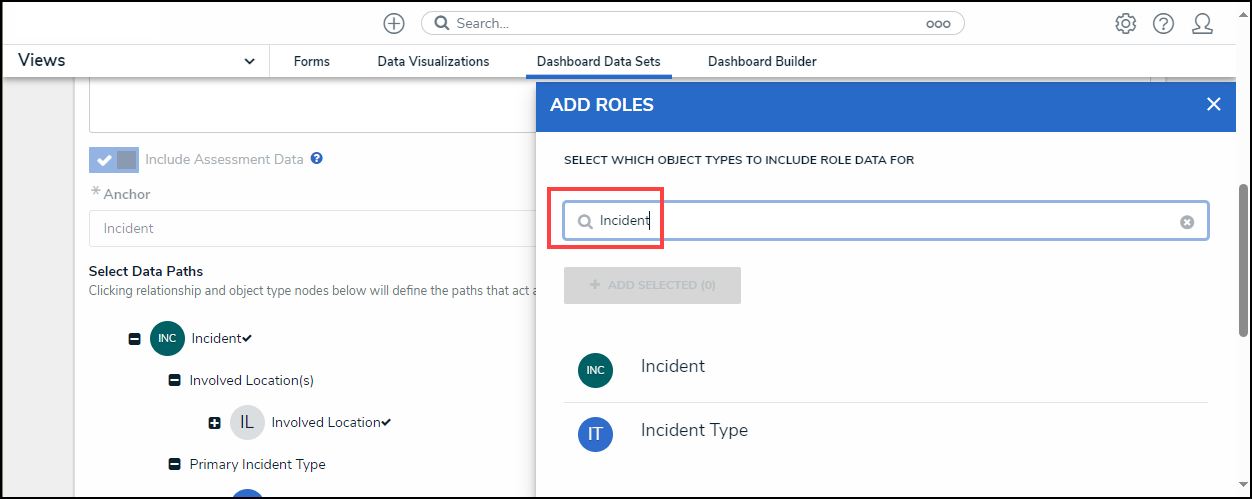
Search Field
- Click the Role or Roles you want to add to the Data Set.
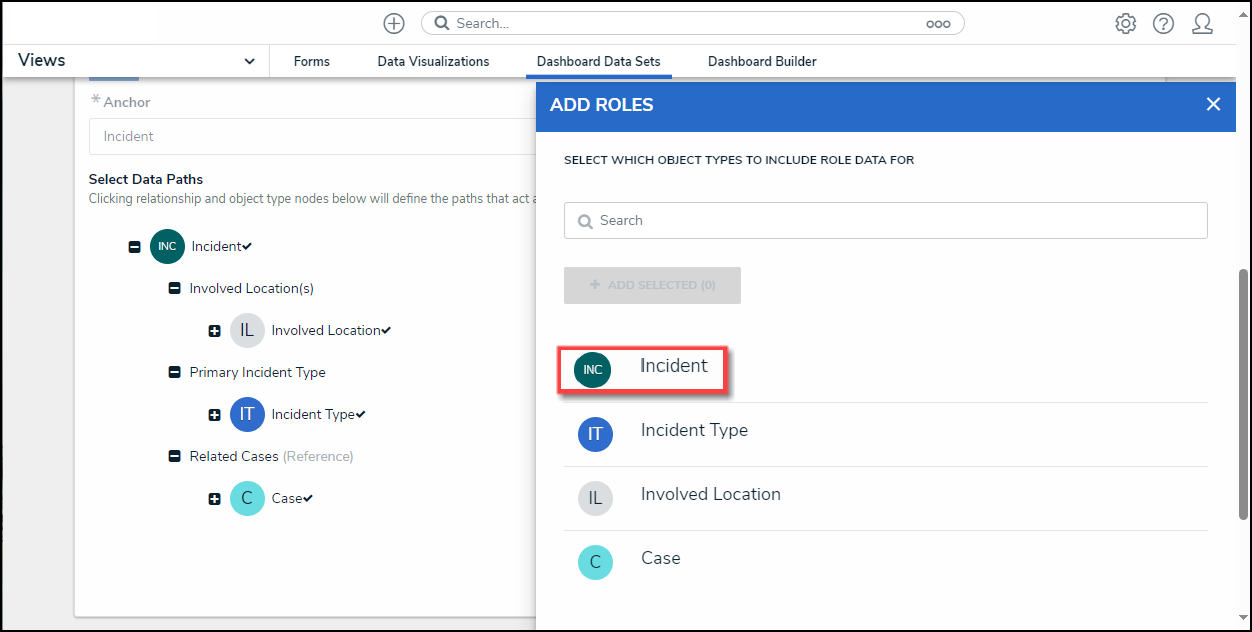
Roles Link
- When you have selected all the desired Roles, click the + Add Selected button to add the Roles to the Data Set.
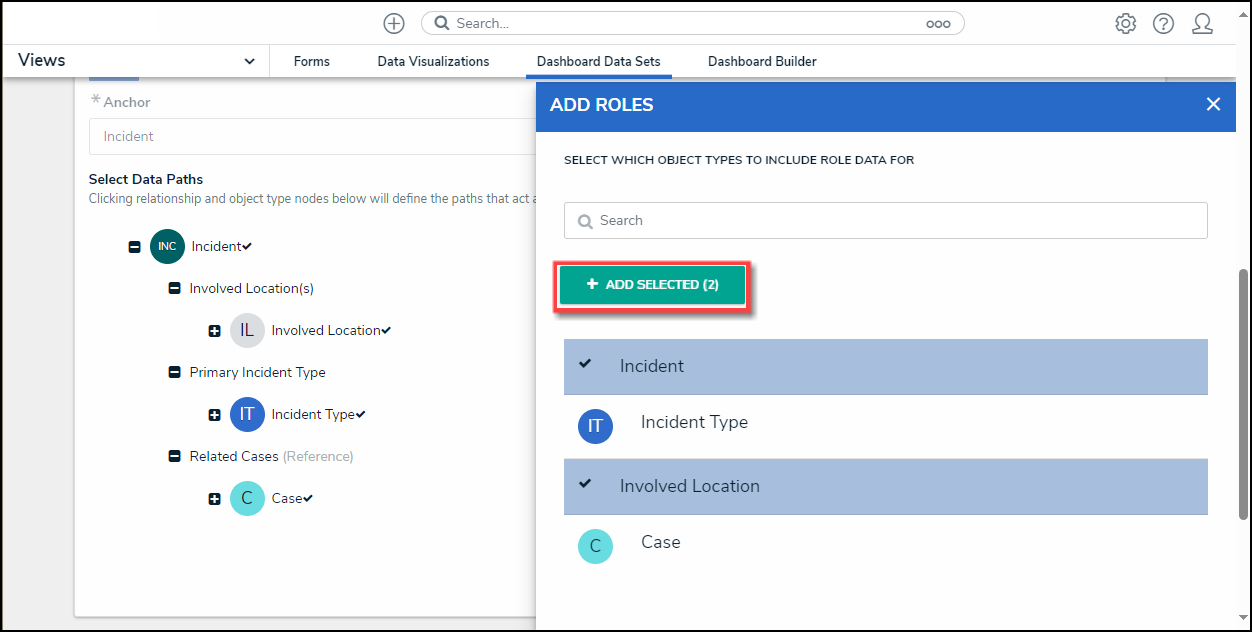
+ Add Selected Button
- The selected Roles will appear on the Roles tab.
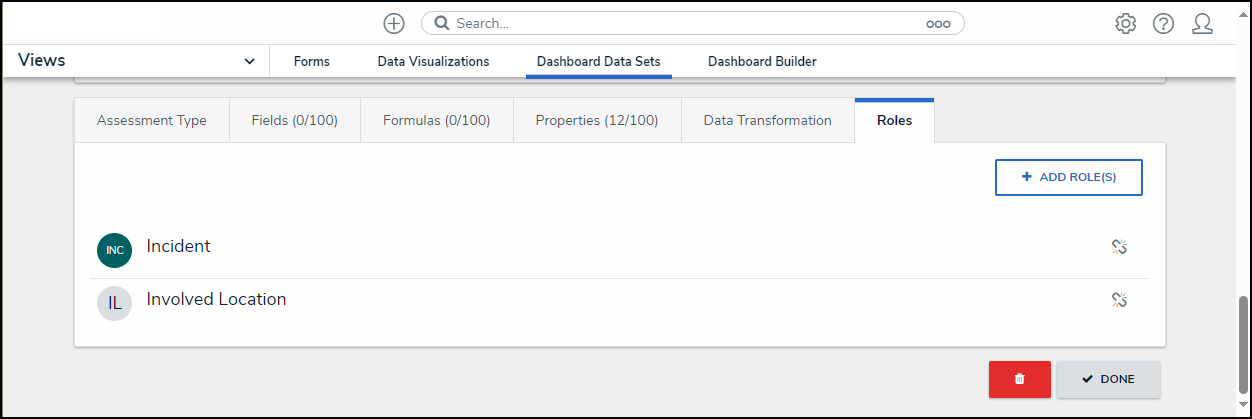
Roles Tab