Overview
Users can add new elements to a Data Definition if the system indicates it is not currently being used.
User Account Requirements
The user account you use to log into Resolver must have Administrator permission to access the Data Definition tile.
Related Setup/Information
Please refer to the Create a Data Definition article for more information on creating a new Data Definition.
Navigation
- From the Home screen, click the System icon.
![]()
System Icon
- From the Admin: Overview screen, click the Data Definition tile under the Data Model section.
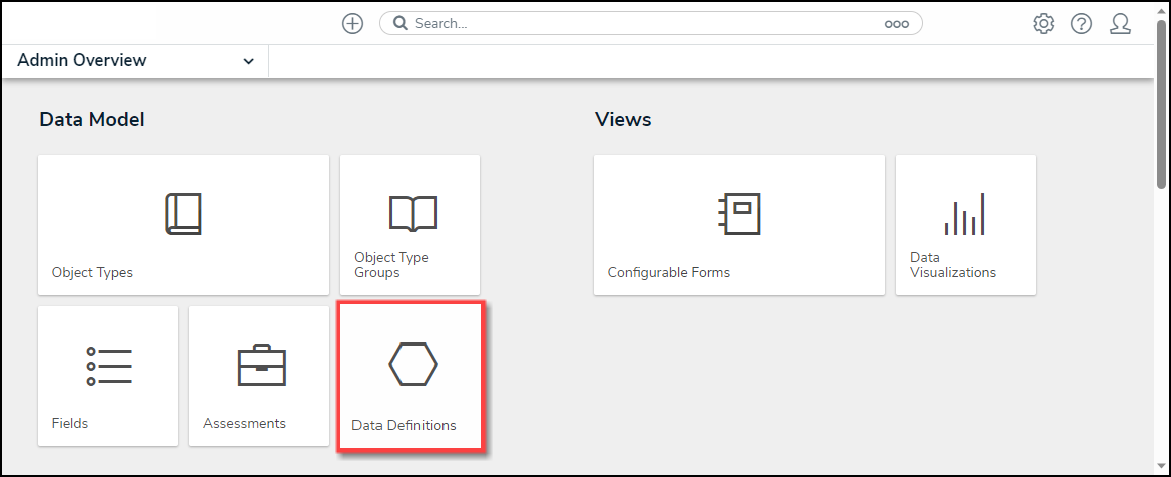
Data Definition Tile
- From the Admin: Data Definition screen, enter a keyword in the Search field to narrow the search results.
- Click a Data Definition from the list.

Data Definition Link
Adding New Elements to a Data Definition
- From the Admin: Edit Data Definition screen, a system-generated message will appear under the Definition section indicating if you can add a new element to the Data Definition.

System-Generated Message
- If the system-generated message indicates that you can add new elements, click on an Object Type to expand the navigation tree.

Navigation Tree
- Select a new element to add to the Data Definition by clicking on an element.

Select an Element
- When you have added all the new elements to the Data Definition, click the Update button to save your changes.
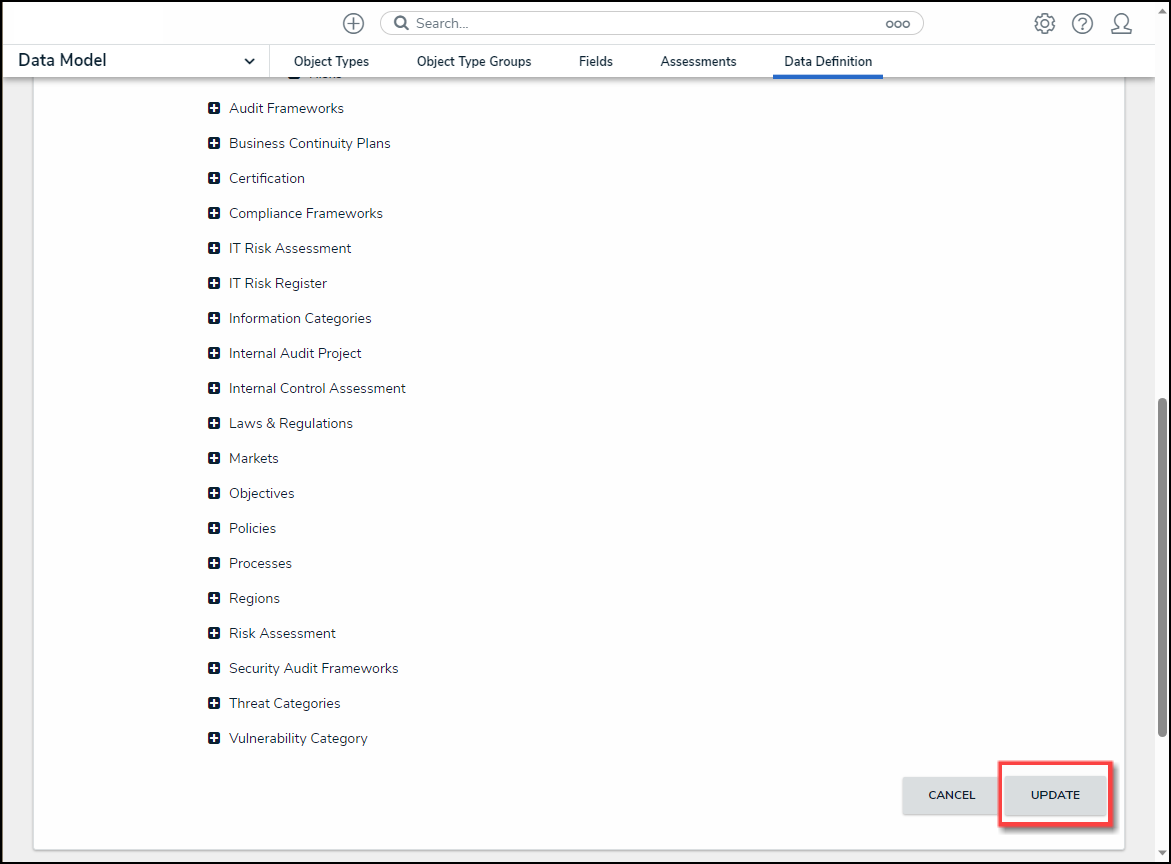
Update Button