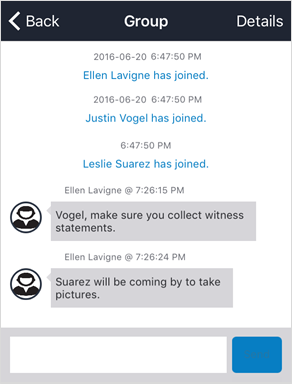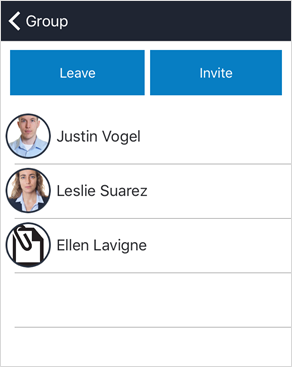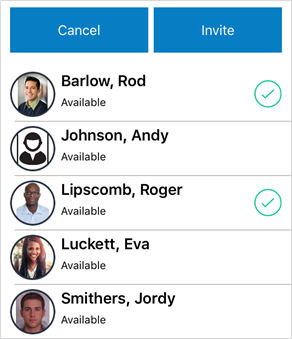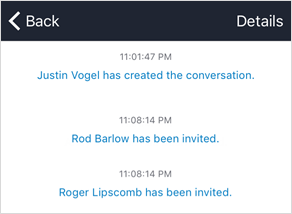The Messages feature within the Actions section of a task lets you communicate with dispatchers and other officers through instant messaging, ensuring you won’t miss important information or instructions over the radio. Once you’re assigned a task, you and your dispatcher are automatically brought into a dispatch-related conversation, along with other officers who are assigned different tasks on the same dispatch. You may also invite additional officers and dispatchers to the conversation as needed. Dispatch-related conversation histories are saved to the dispatch record.
If you want to start a conversation that is not related to a specific dispatch or if you’d like to view a list of all your currently open conversations, see the Messages section.
 | Though you can tap Leave from the Details section of a dispatch-related conversation, the conversation will remain open and can be accessed through the Actions section until the task is cleared. |
 | If you’re not currently working in the app, you’ll receive push notifications when you receive a new message or invitation. |
View or Send a Dispatch-Related Message
To view or send a dispatch-related message:
Tap the task’s description to open Dispatch Details.
Tap Actions > Messages to view the conversation.
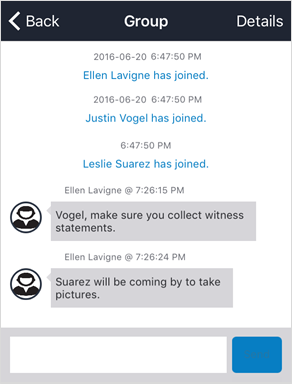 A dispatch-related conversation.
A dispatch-related conversation.
Tap the text field at the bottom of the screen, type a message, then tap Send.
Invite Others to Join a Dispatch-Related Conversation
If needed, you can invite other dispatchers or officers to your dispatch-related conversation, however, you will only be able to invite users who are authorized to work in your current operational zone. Additionally, if a user is logged off at the time the invitation is sent, he or she will not receive the invitation until they log onto Dispatch or Officer Mobile. For information on inviting users to conversations that aren’t related to a dispatch, see Messages.
 | If you left a dispatch-related conversation, you will still be able to view the conversation, however, you will not be able to invite other users until you’ve rejoined. To rejoin the conversation, type a message in the text field of the conversation, then tap Send. |
To invite others to join a dispatch-related conversation:
Tap the task’s description to open Dispatch Details.
Tap Actions > Messages > Details at the top-right of the screen. The Details section displays a list of all users who have already joined the conversation.
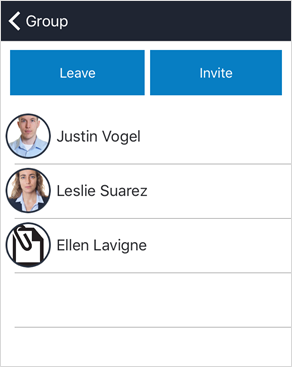 The Details screen.
The Details screen.
Tap Invite.
Select one or more users to invite to the conversation by tapping their name(s).
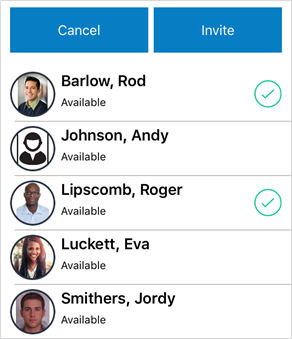 Selected users to invite to the conversation.
Selected users to invite to the conversation.
Tap Invite.
Tap the < icon to return to the messages screen.
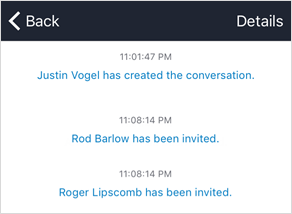 A confirmation message will appear when other users have been invited or have joined the conversation.
A confirmation message will appear when other users have been invited or have joined the conversation.