Overview
The Merge Duplicate Objects feature allows users to merge two objects (a Main object and a Duplicate object), updating the Main object (e.g., Merging duplicate user profiles to create one user profile). When merging the two objects, the Main object gets updated with data based on specific merge rules from the Duplicate object, which is then deleted.
If an object is created or updated using an integration, please verify the impact on integrations that create and update objects before merging duplicates.
User Account Requirements
The user account you use to log into Resolver must have Merge permission enabled on the Role connected to their User Group to access the Merge Duplicate Objects feature.
Related Information/Setup
Please refer to the Merge Rules Overview article for more information on the rules for merging two objects.
Please refer to the Enabling Merge Object Permissions on an Object Type for more information on enabling the Merge Duplicate Objects feature.
Navigation
- From the Home screen, click the Home menu.
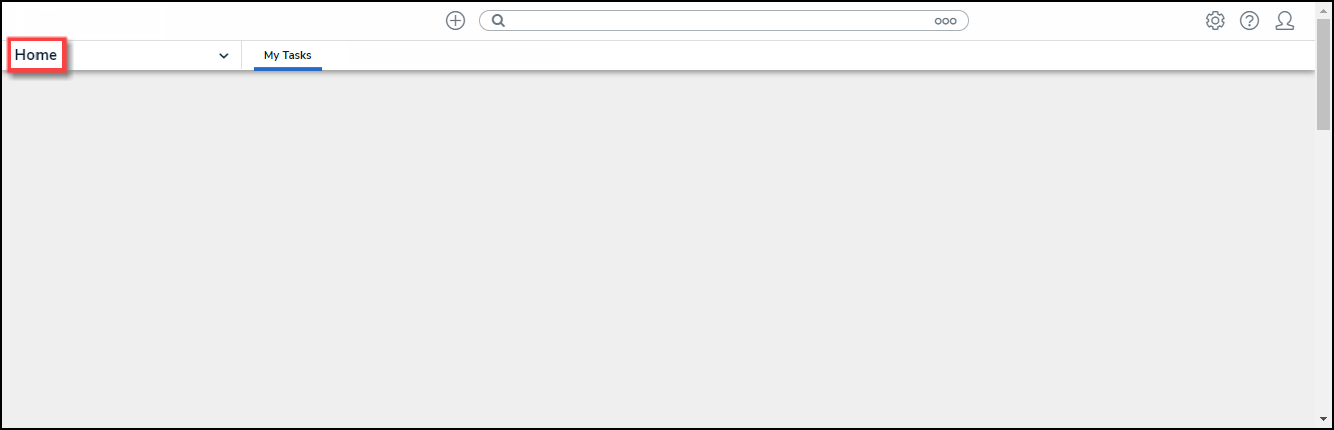
Home Menu
- Click the Library link from the Home dropdown menu.
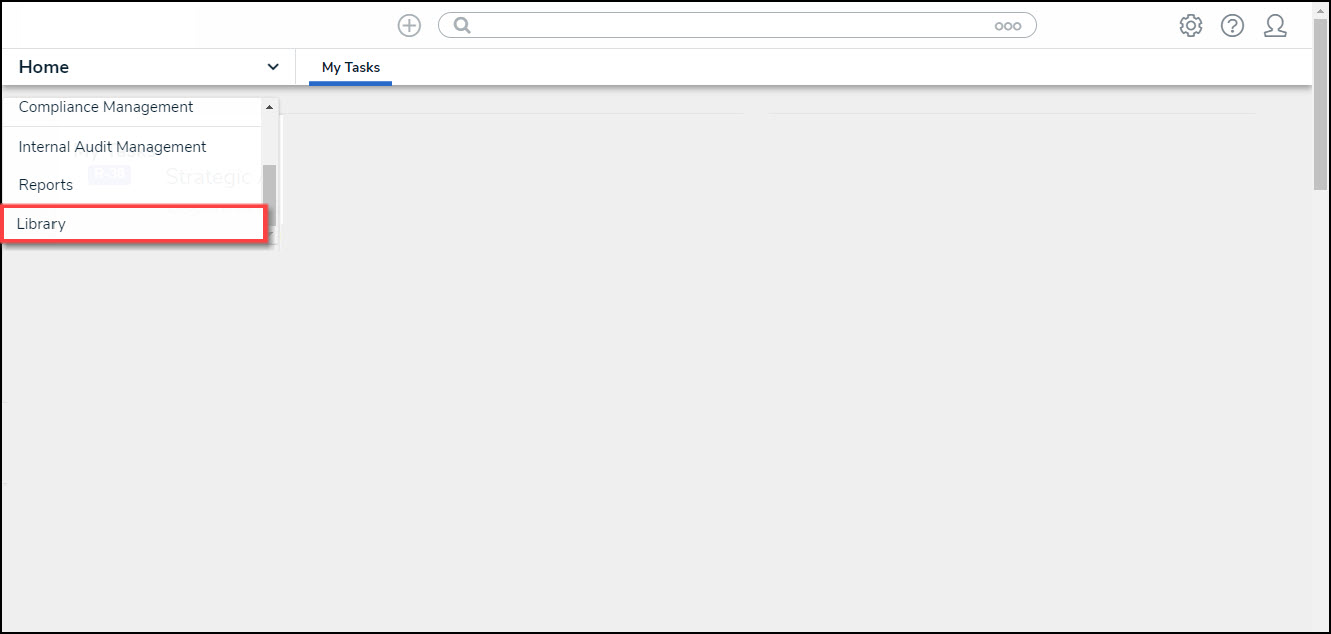
Library Link
Merging Duplicate Objects
For illustration purposes, we will merge two people.
- From the Library screen, click the People tab.
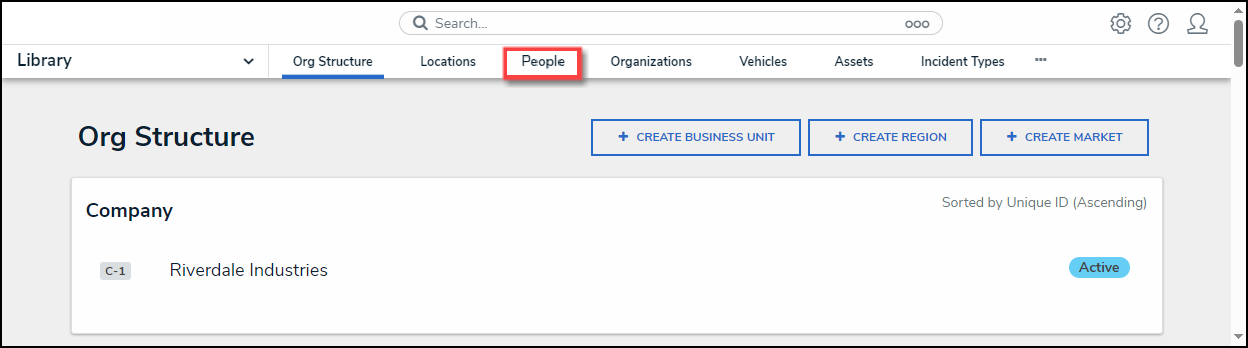
People Tab
- From the People screen, enter the name of one of the duplicate objects (People) in the Search field to narrow the search results list.
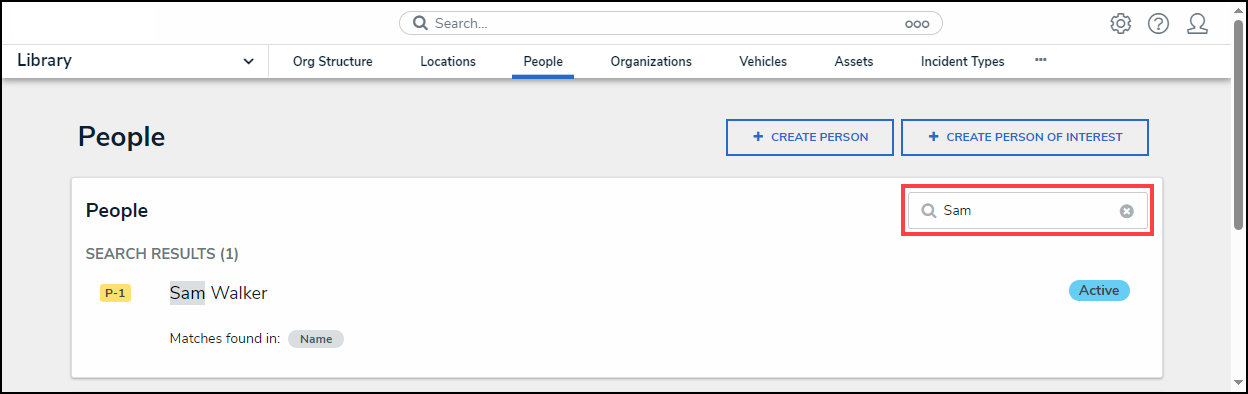
Search Field
- Click the Person link you want to merge.
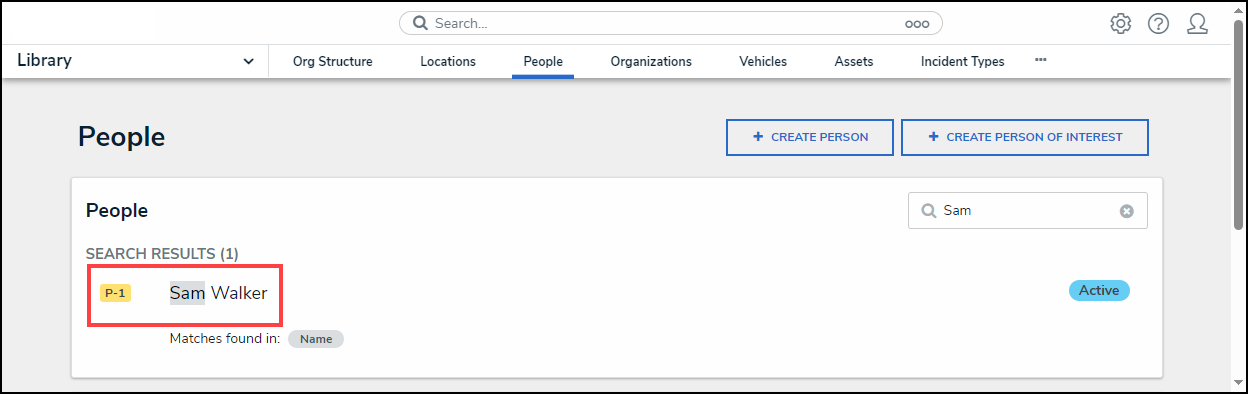
Person Link
- From the Person: Details screen, click the More Information icon.
![]()
More Information Icon
- Select the Merge Duplicate link from the More Information dropdown menu.
![]()
Merge Link
- The Merge Duplicate pop-up will appear, listing all duplicate objects. The search results are displayed based on the Main object's name.
 Note:
Note:
Objects will only appear in the search results if you can merge them.
- (Optional) Click the Include archived data toggle switch to include archived objects.
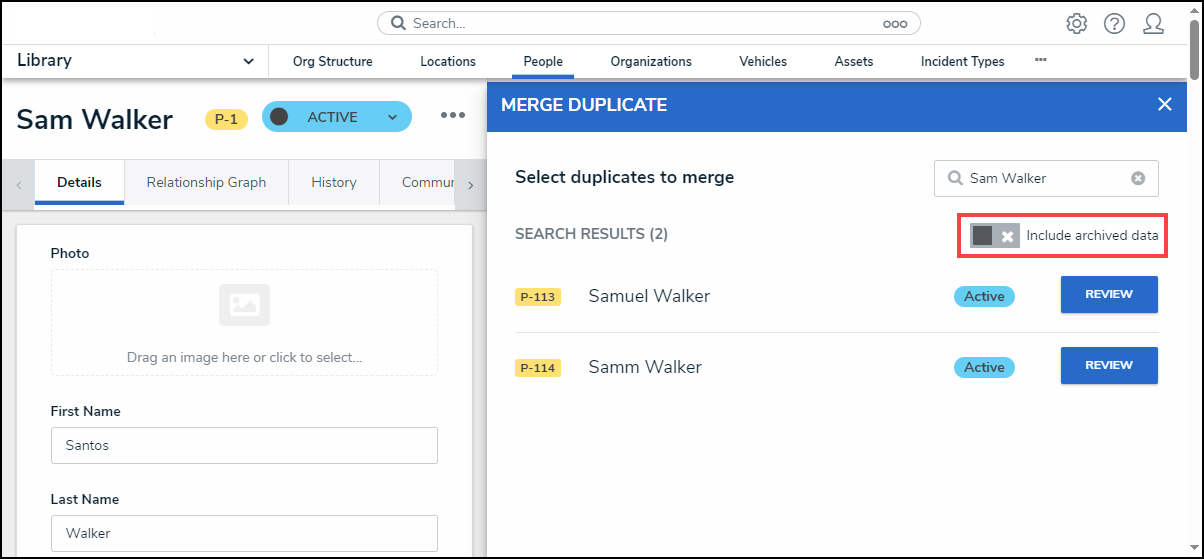
Include Archived Data Toggle Switch
- (Optional) Enter alternate text in the Search field to search for additional duplicate objects.
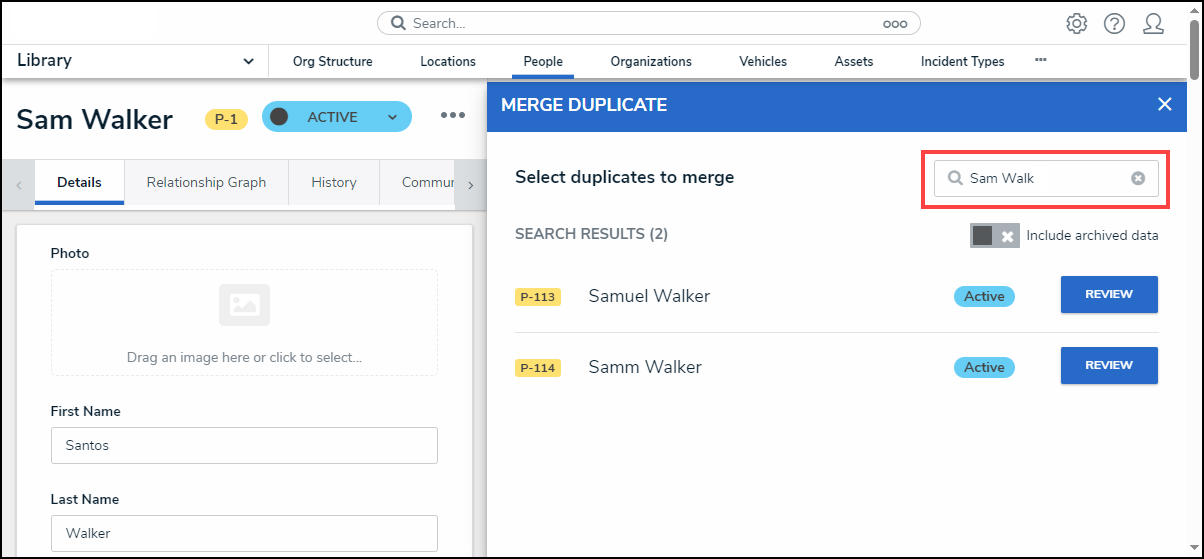
Search Field
- Click the Review button next to the Duplicate object you want to merge into the Main object.
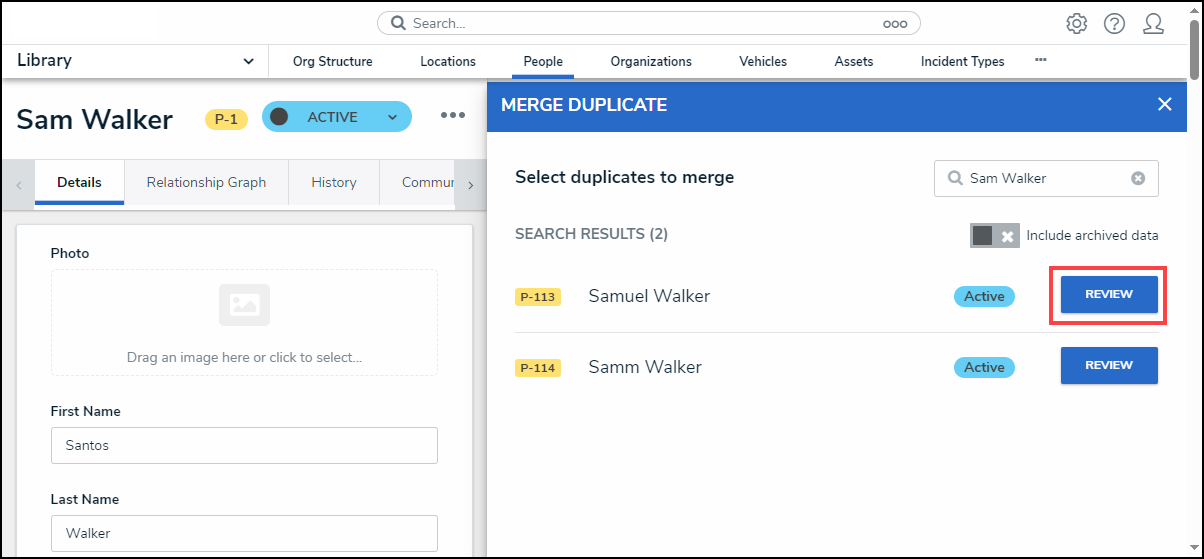
Review Button
- From the Duplicate Record pop-up, review the information on the object.
- Click the Merge Duplicate button.
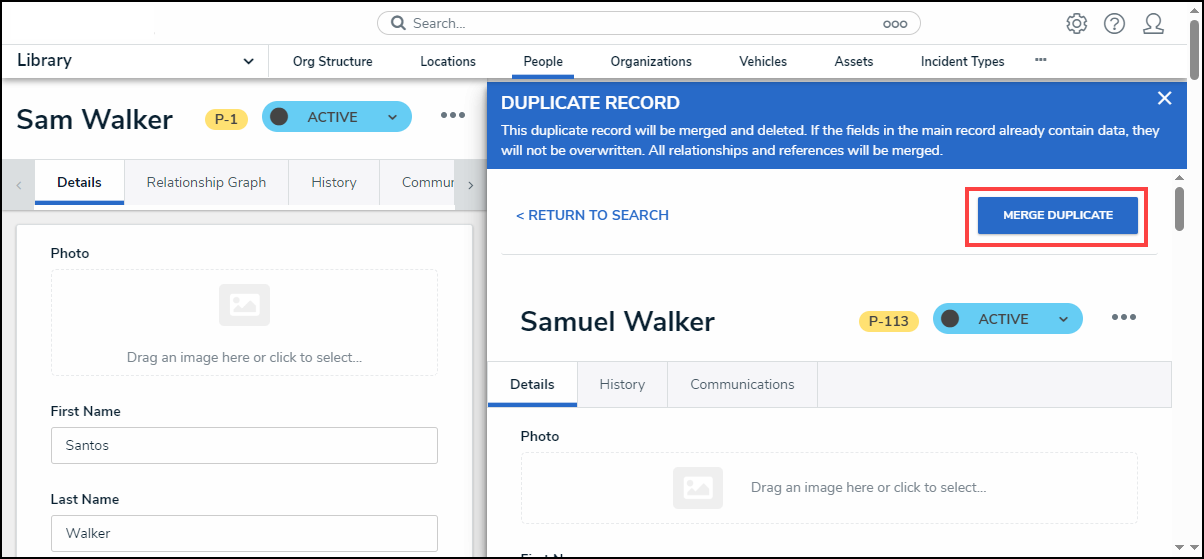
Merge Duplicate Button
- From the Confirmation screen, click the Confirm Merge button to merge the Duplicate object into the Main object and delete the Duplicate object from the system.
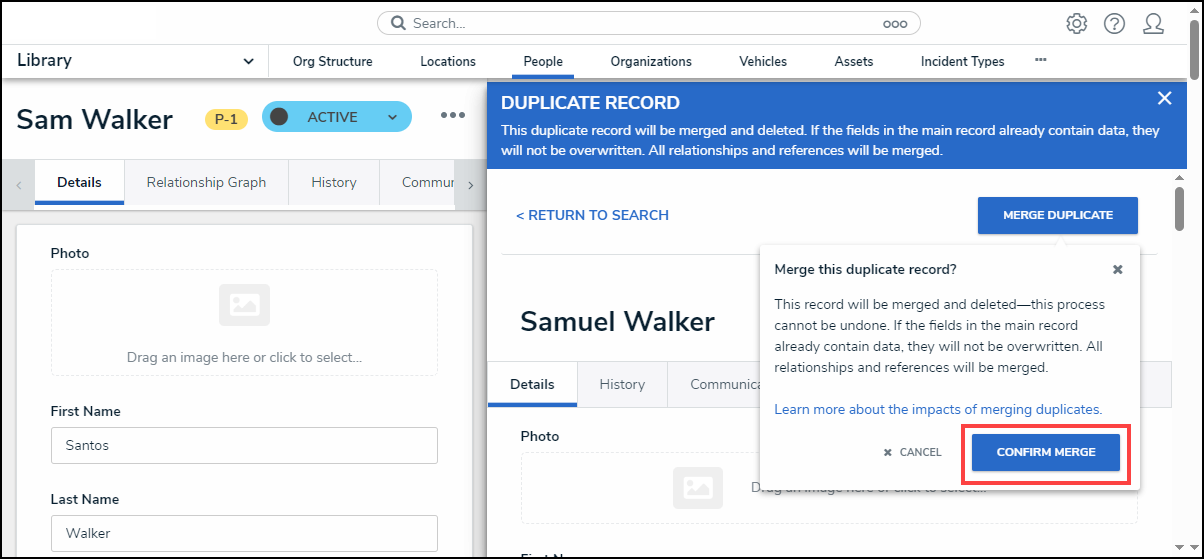
Confirm Merge Button
- If another merge operation is in progress, a Notifications pop-up will be displayed indicating another merge in progress.
- Once the merge is complete, you will be returned to the Merge Duplicate pop-up so you can merge another object.
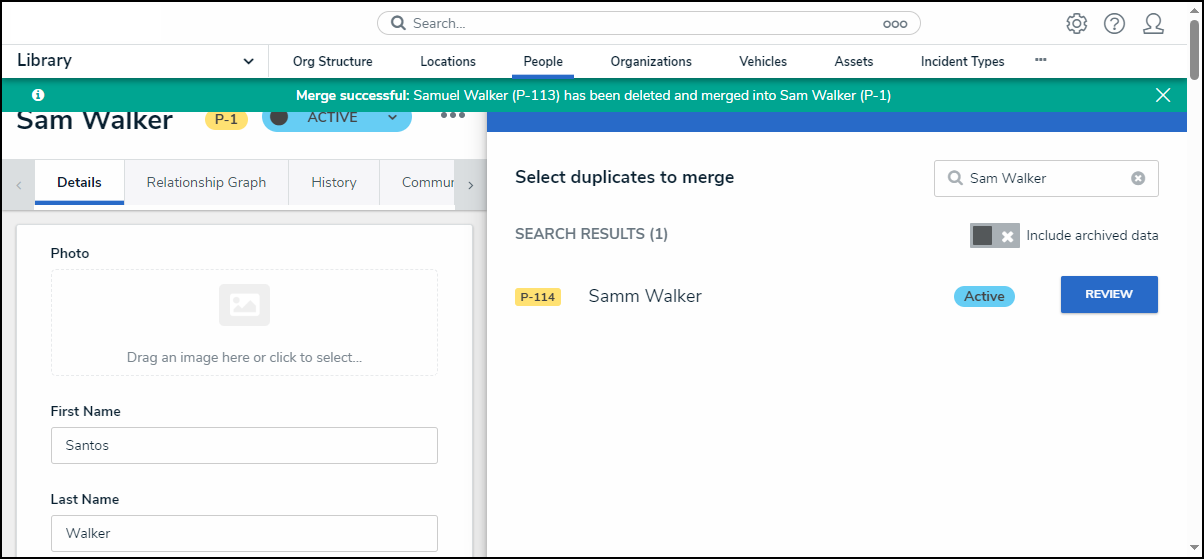
Merge Duplicate Pop-up
- When the merge is complete, a merge record will appear in the Data Audit Trail.
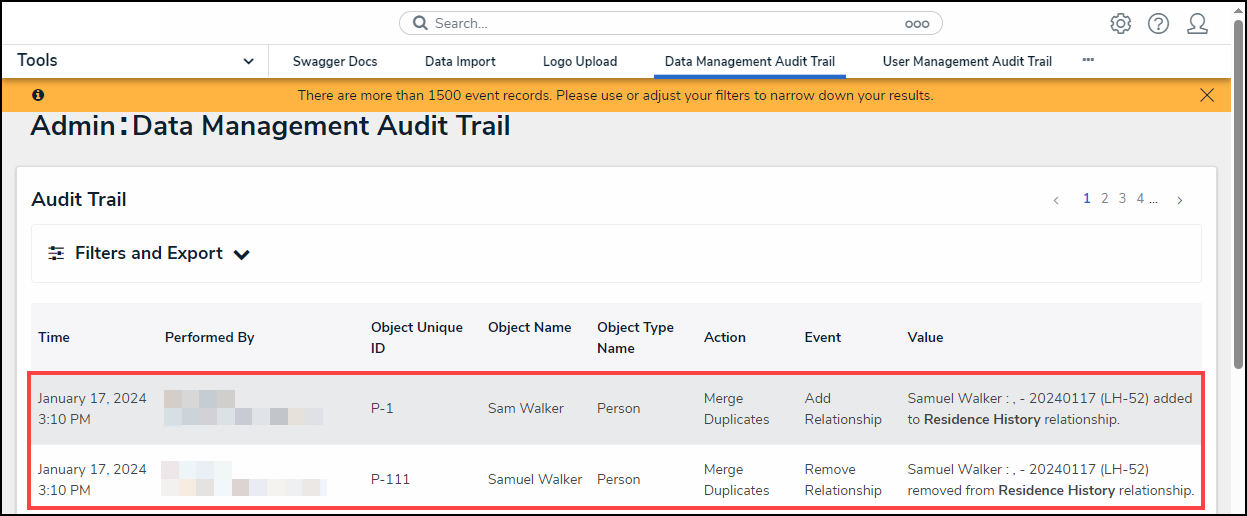
Data Audit Trail Screen