Free form text is a data visualization element that allows you to add additional text, with optional formatting, to a report canvas.
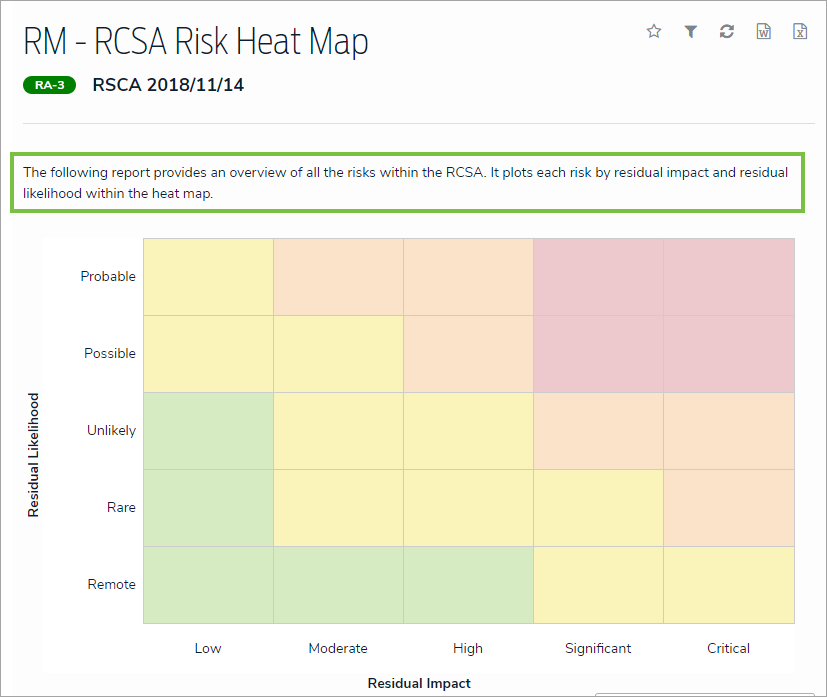 Free form text as it appears on a report to end users.
Free form text as it appears on a report to end users.
To add free form text to a report:
- In the Elements section, click the
 icon beside Display to show the available elements.
icon beside Display to show the available elements. 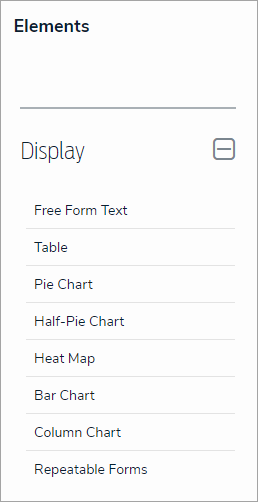 The Elements section.
The Elements section.
- Drag and drop Free Form Text from the Elements section to the Report Canvas.
- Hover your cursor over the free form text element, then click the
icon to open the Edit Free Form Text palette.
 A new free form text element added to the canvas.
A new free form text element added to the canvas.
- Enter the text in the Content field.
- Optional: Apply Markdown formatting to the text. To view popular formatting styles, click the
icon next to Basic Markdown Formatting.
Free form text styled with Markdown formatting. - Click Done when finished.
- Repeat the steps above to continue adding more free form text elements to the report as needed. Once multiple elements are on the Report Canvas, you can rearrange them by hovering your cursor over the element, then clicking the
icon and dragging the element to a new location on the canvas. To delete an element, hover your cursor over it, then click the
icon.
 icon beside Display to show the available elements.
icon beside Display to show the available elements. 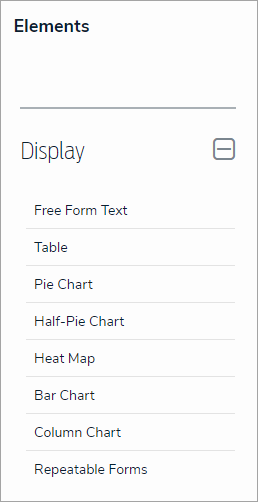
 icon to open the Edit Free Form Text palette.
icon to open the Edit Free Form Text palette.
 icon next to Basic Markdown Formatting.
icon next to Basic Markdown Formatting. 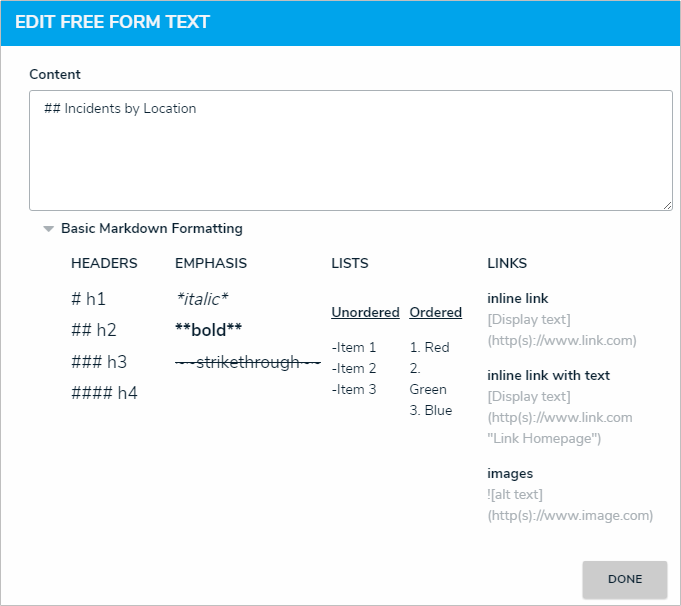
 icon and dragging the element to a new location on the canvas. To delete an element, hover your cursor over it, then click the
icon and dragging the element to a new location on the canvas. To delete an element, hover your cursor over it, then click the icon.
icon.