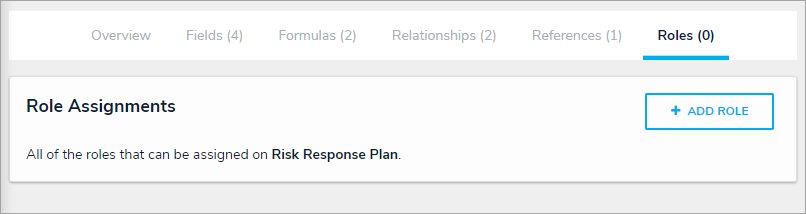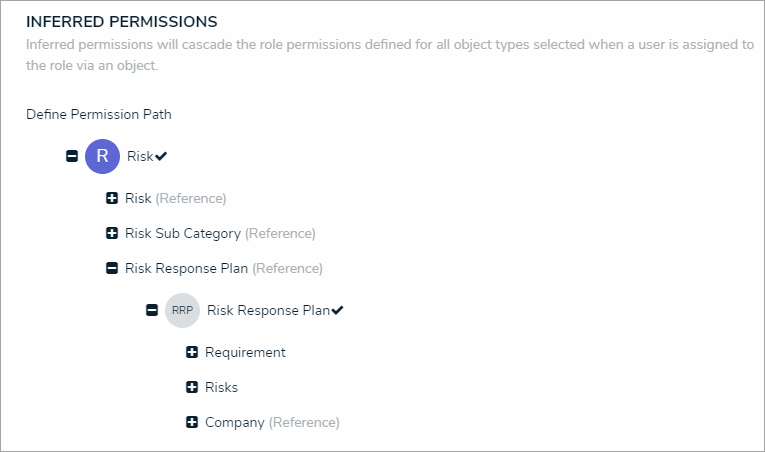In this section, the permissions are configured to allow the Plan Owner to be explicitly assigned to Risk Response Plan objects. Additionally, the inferred permissions on the Risk object type are modified to allow the Plan Owner access to select related data.
For more detailed information on inferred permissions and adding roles to forms, see the Inferred Permissions section and Roles on Forms article in the Resolver Core Administrator's Guide.
Add a Role to an Object Type
To add a role to the Risk Response Plan object type:
- Click the
 icon in the top bar > Object Types in the Data Model section.
icon in the top bar > Object Types in the Data Model section. - Select the Risk Response Plan object type to display the Edit Object Type page.
- Click the Roles tab > Add Role.
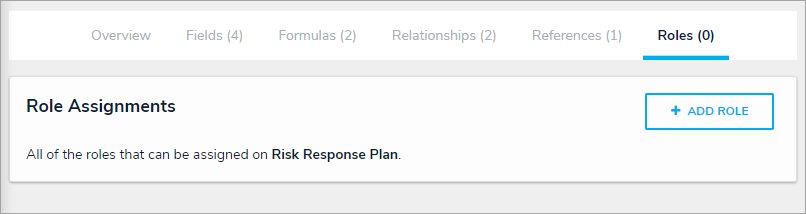 The Roles tab.
The Roles tab. - Select Plan Owner, then click Add Selected.
Modify Existing Roles
To modify the inferred permissions on the Risk object type:
- Click the
 icon in the top bar > Object Types in the Data Model section.
icon in the top bar > Object Types in the Data Model section. - Select the Risk object type to display the Edit Object Type page.
- Click the Roles tab.
- Click the Risk Owner role to display the Edit Role Permissions palette.
- Click the circle beside the Risk object type to display the related objects.
- Expand Risk Response Plan (Reference), then click the circle beside Risk Response Plan to place a checkmark.
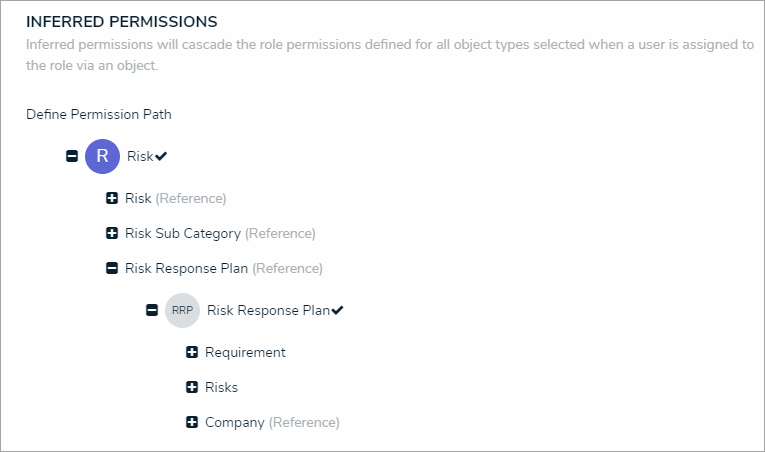 The Edit Role Permissions palette.
The Edit Role Permissions palette. - Click Done > Continue.
Add a Role to a Form
To add the Plan Owner role to a form:
- Navigate to the Edit Object Type page for the Risk Response Plan > Overview tab.
- Click the Risk Response Plan - Plan Owner form, then add the Plan Owner role to the form.
- Return back to the Edit Object Type page for Risk Response Plan.
- Click the Risk Response Plan - Risk Team form, then add the Plan Owner role to the form.
| << Previous |
 icon in the top bar > Object Types in the Data Model section.
icon in the top bar > Object Types in the Data Model section.