To translate text fields on a form, click the ellipsis symbol at the upper-right corner of a form, then click Create [base language] Translation. The fields selected by an admin in the form's settings will then automatically translate into your org's base language. For a list of supported and unsupported languages, see the Supported Language Translations article.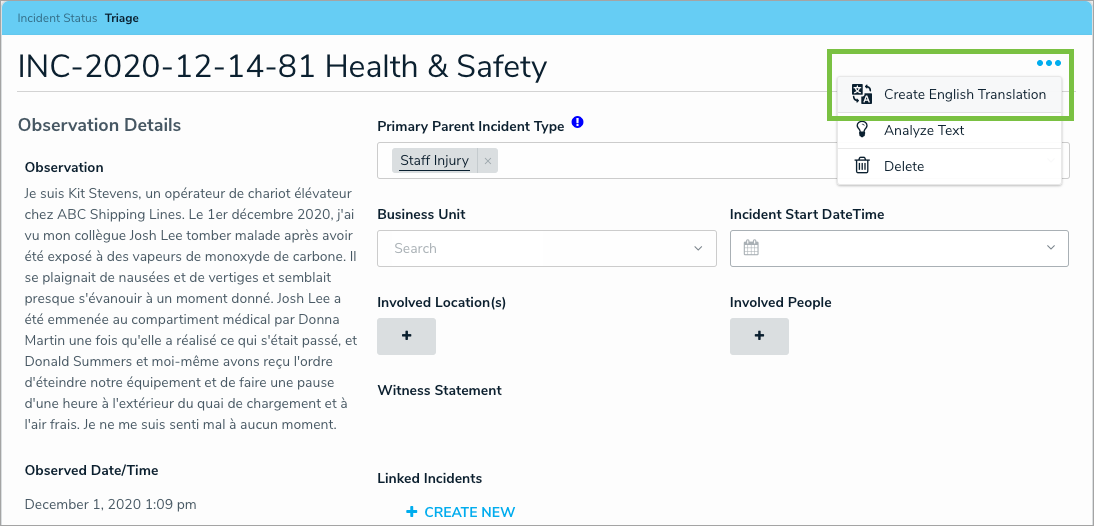 The translation option on a form.
The translation option on a form.
To view the original text before translation, click the  icon beside the field.
icon beside the field.  A translated field.
A translated field.
Important Notes
- If the translation option is not visible on a form, it either hasn't been enabled for your org or an admin hasn't enabled it for that form. If a particular text field hasn't been translated, it means an admin hasn't enabled translation on that field.
Translation of large text fields (over 5000 bytes) may result in stripped whitespace. For example, if a large text field included “Bonjour monde! Avoir un bonne journee”, it may result in “Hello world!Have a good day.”
Because rich text fields have a 20,000 character limit, a large amount of text in this field may be translated over the character limit. If this happens, the text will be reduced to the maximum limit and a notification banner is displayed.
Once a translation is complete, it's possible to view the original text by clicking the
 icon by the translated field; however, translations cannot be undone and any additions or changes to the text field are not translated.
icon by the translated field; however, translations cannot be undone and any additions or changes to the text field are not translated.
 icon by the translated field; however, translations cannot be undone and any additions or changes to the text field are not translated.
icon by the translated field; however, translations cannot be undone and any additions or changes to the text field are not translated.