The PDF Output Options on a report allows you to configure a header and/or logo that will appear on reports exported into PDF files. Logos will appear at the top-left of the PDF file, and headers appear above any free form text and report elements. 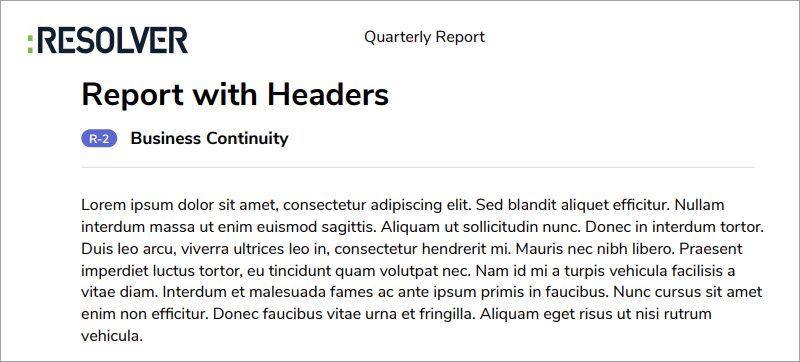 A report exported into a PDF file with a header and logo.
A report exported into a PDF file with a header and logo.
 | The Footer option is not currently functional and will be available in a future release. |
To configure the report header and logo on a PDF export:
- Create a new report or open an existing one to view the Edit Report page.
- Click PDF Output Options at the top-right of the Report Canvas to open the palette.
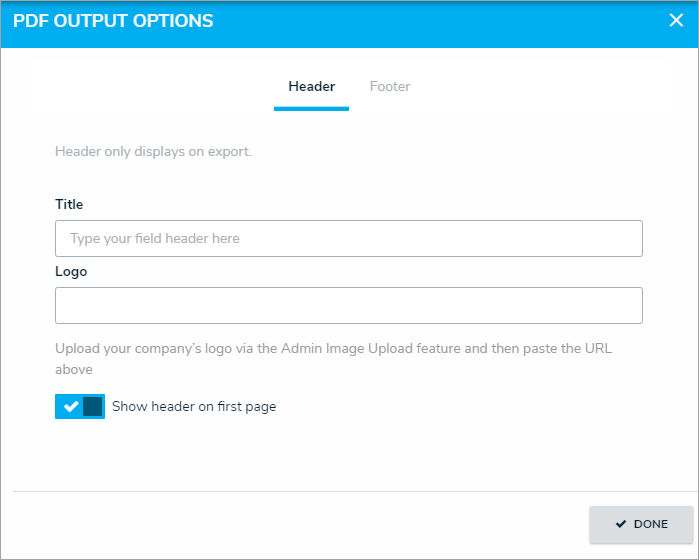 The PDF Output Options palette.
The PDF Output Options palette. - To include a header, enter text in the Title field.
- To include a logo, upload an image using the Image Upload tool, then paste the link in the Logo field.
Logo images uploaded through the Image Upload tool are automatically resized to fit within the header. - Click the
 or
or  icons beside Show header on first page to show or hide the header on the first page of the report.
icons beside Show header on first page to show or hide the header on the first page of the report. - Click Done when finished.
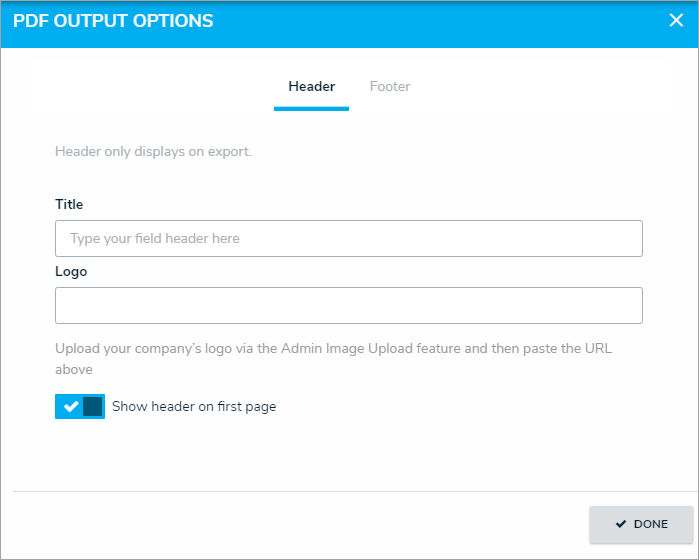
 or
or  icons beside Show header on first page to show or hide the header on the first page of the report.
icons beside Show header on first page to show or hide the header on the first page of the report.