Our new Dashboard feature is available upon request for the initial launch phase. Please contact your Customer Success Manager if you'd like to schedule implementation with our Services team.
Overview
Administrators can embed a Dashboard in an Activity, incorporating the Dashboard into the system.
 Warning:
Warning:
You must have at least one Published Dashboard before adding a Dashboard to an Application.
 Note:
Note:
Unpublished Dashboards will also be automatically removed from the Dashboard section on the Edit Activity screen.
User Account Requirements
The user account you use to log into Resolver must have Administrator permission to use the Dashboard Data Set Builder.
Related Information/Setup
Please follow the link below to create a new Dashboard Data Set.
After creating a Dashboard Data Set, the user must publish it before it can be used with the Dashboard Data Set Builder. Please follow the link below for more information on Publishing a Dashboard Data Set.
Please follow the link below to publish a Dashboard.
Navigation
- From the Home screen, click on the System icon.
![]()
System Icon
- From the Admin Overview screen, click on the Applications tile under the Application Management section.
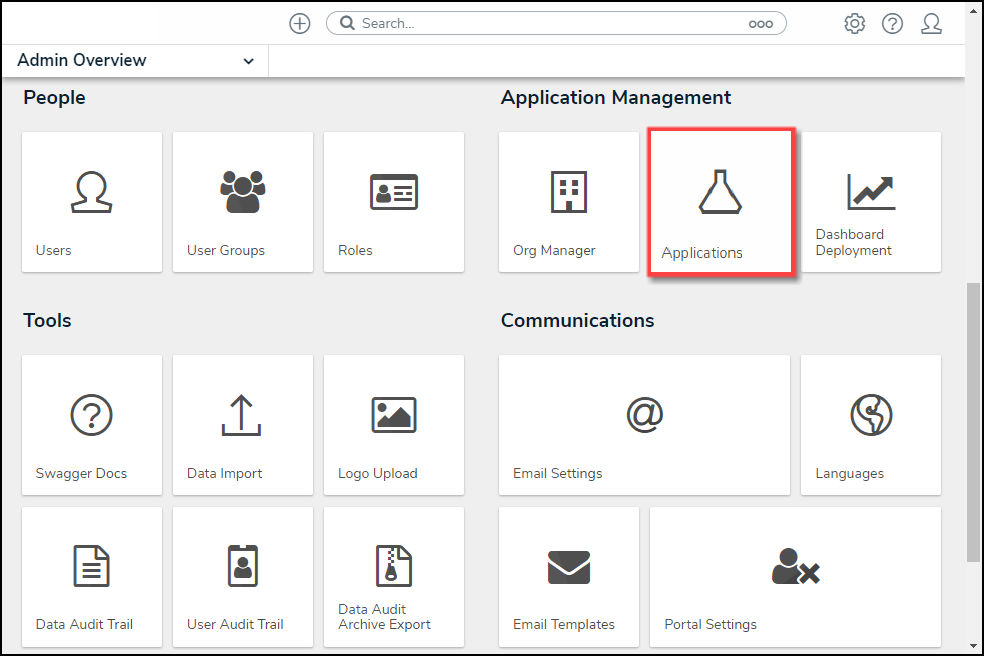
Applications Tile
- From the Admin Applications screen, scroll to the Application and click the Application Name you want to embed a Dashboard.
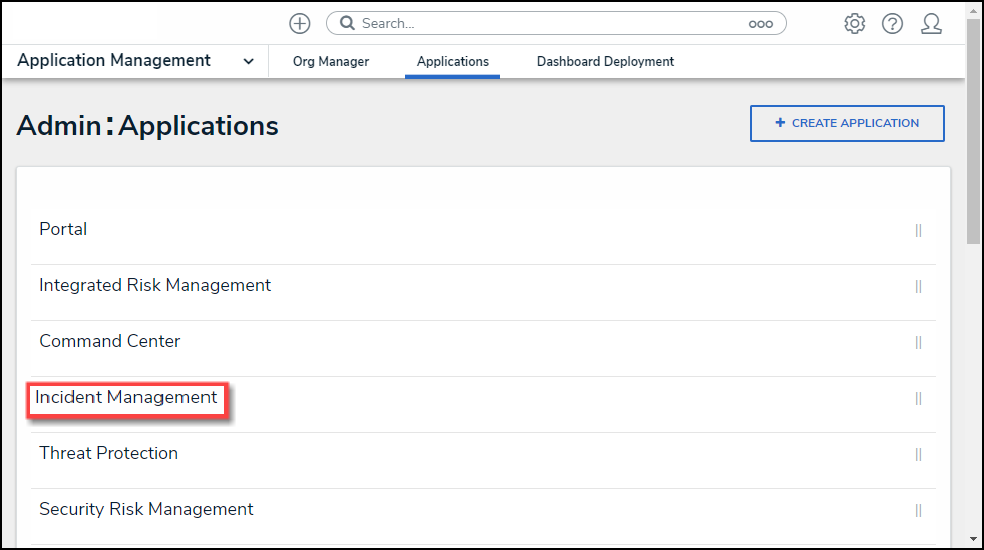
Select an Application
- From the Admin Edit Applications screen, scroll to the Activity and click the Activity Name you want to embed a Dashboard from the Activities section.
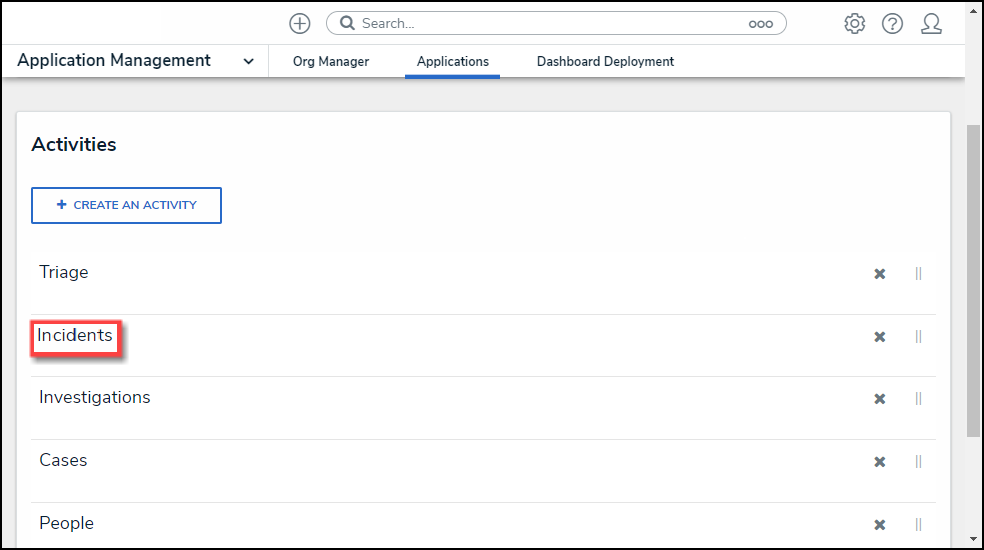
Select an Activity
- From the Edit Activity screen, scroll to the Dashboard section.
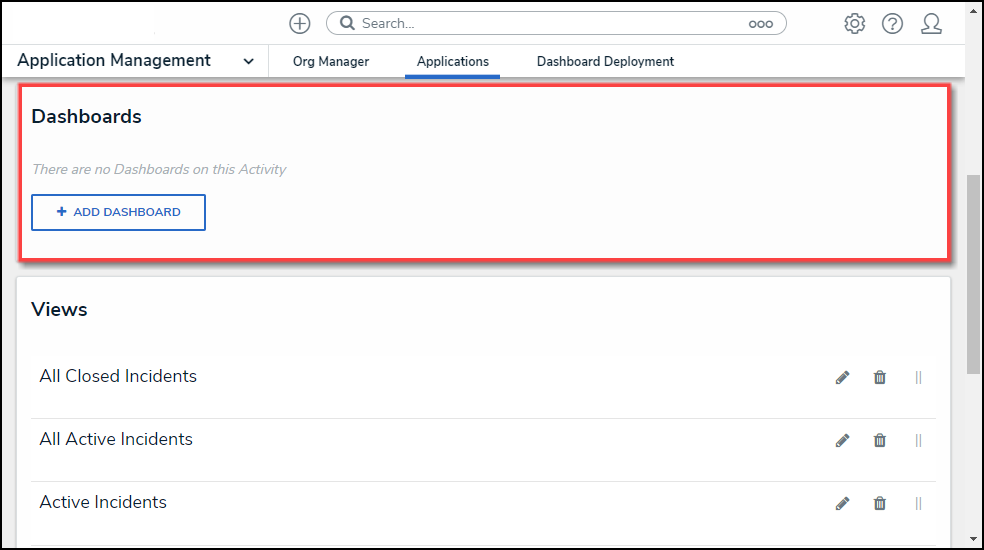
Dashboard Section
Embedding a Dashboard in an Activity
- Click the +Add Dashboard button.
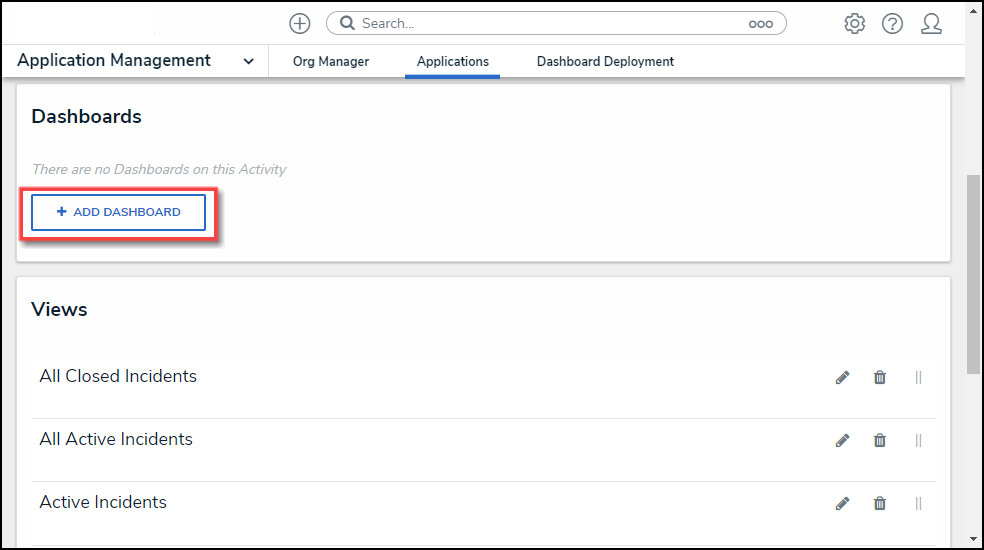
+Add Dashboard Button
- Fill out the fields that appear:
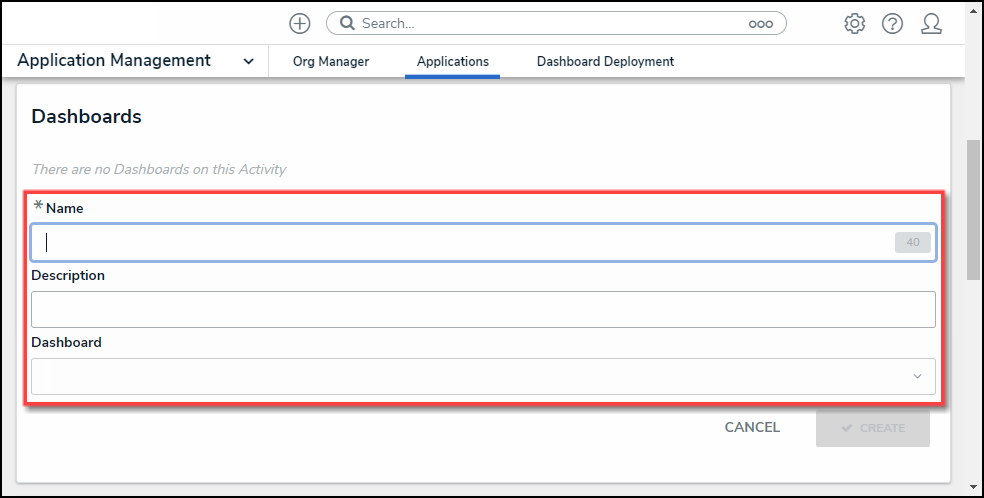
Dashboard Fields
- Name: Enter a name to represent the Dashboard within the system. The Dashboard Name will appear on the Edit Activity screen under the Dashboard section.
- Description: Enter a brief description outlining the Dashboard.
- Dashboard: Select a published Dashboard from the Dashboard dropdown menu.
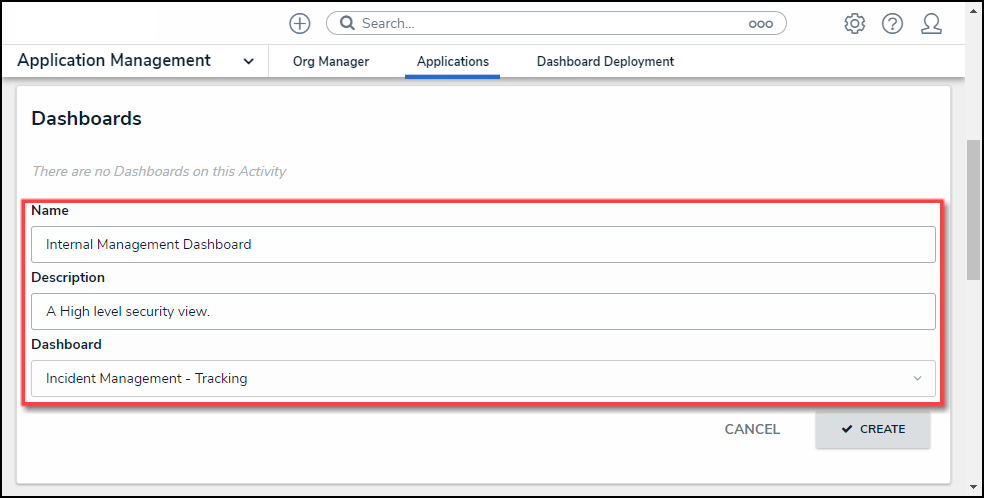
Completed Dashboard Fields
- Click the Create button to add the Dashboard to the Activity.
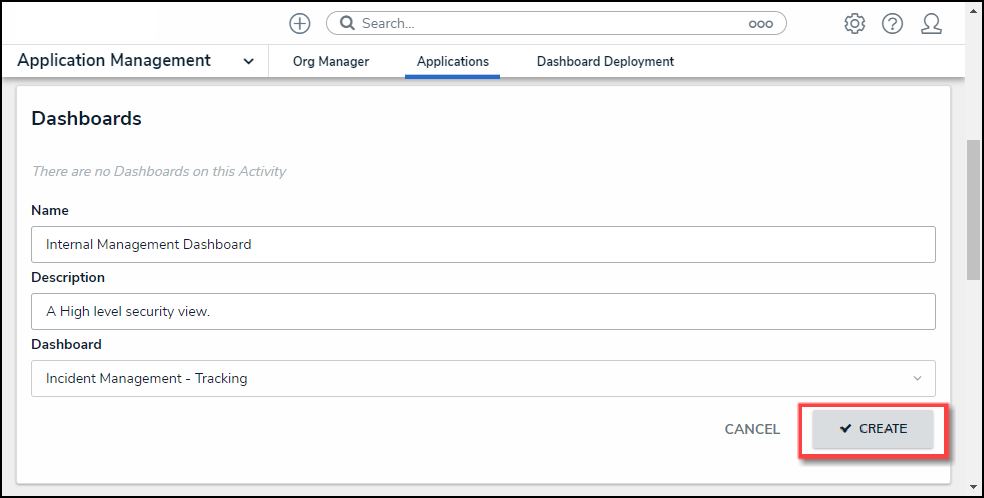
Create Button
- The Dashboards section on the Edit Activity screen will now display the newly added Dashboard.
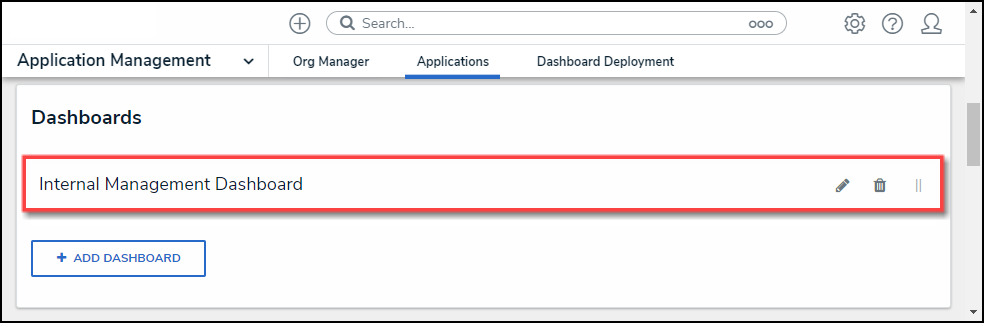
Dashboard Section
- Navigate to the Activity within the system. A new Dashboards section will appear, listing the Dashboard.
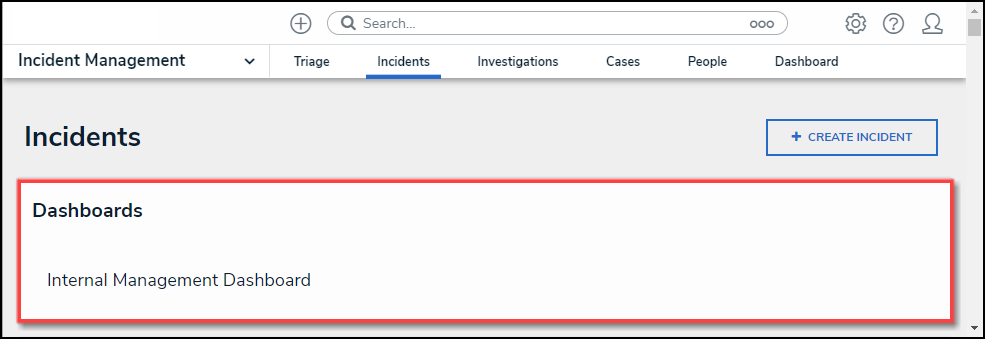
Dashboard Section
- Click the Dashboard Name to view the Dashboard.
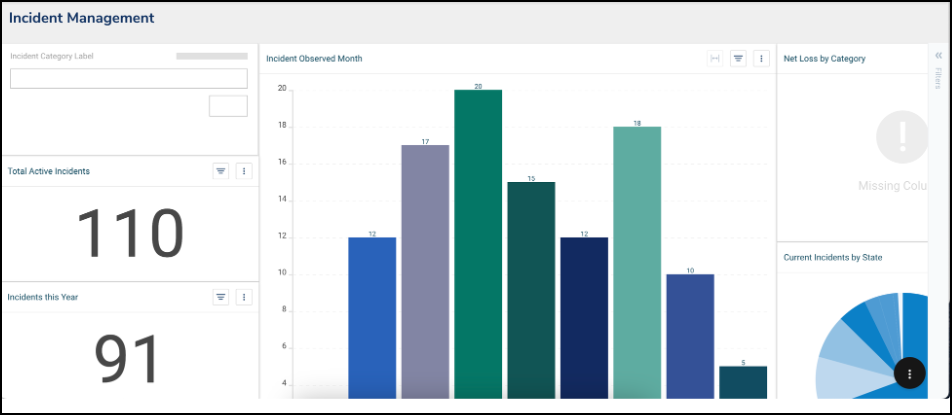
Dashboard