By default, when creating a new object, each standard form has a header of Create a New [Object Type name]. Once the object is created, the header is replaced with the value entered into the Name property (i.e., the title) on the form and no description (i.e., the sub-title) is displayed. However, administrators can configure the header settings to:
- Display a Custom Name for the Form Title and a Custom Description for the Form Description.
- Allow end-users to make edits by clicking and typing directly into the header, or by making changes to the Name or Description properties (provided the appropriate Edit permissions are enabled on the user's role and the header is not marked as read-only).
- Show the object's Unique ID in the header to the far right of the object title.
| Default concatenations (i.e., automatically completed fields) on the Name and Description properties are applied when an object is created. However, any edits made to these properties after that point will override the default concatenations. Therefore, when creating customized headers with your own titles and descriptions, you should take note of any concatenations you need to ensure they are not overrided and cause reporting errors. |
Header Navigation
The Form Features appear in the header navigation, which hosts essential object information at the top of the form. These Form Features include:
- Details – the primary information about the object
- Assessments – a collection of two features:
- Assessment Results
- Update Assessments (only available for library objects with that function enabled)
- Relationship Graph – how that object is connected to other objects in your organization
- History – every change made in the object’s entire lifecycle
- Communications – emails and comments about the object. Note: The Email option is only visible in the Navigation, based on the Email Settings used to generate that Object. Read more here: Create an Email Setting.
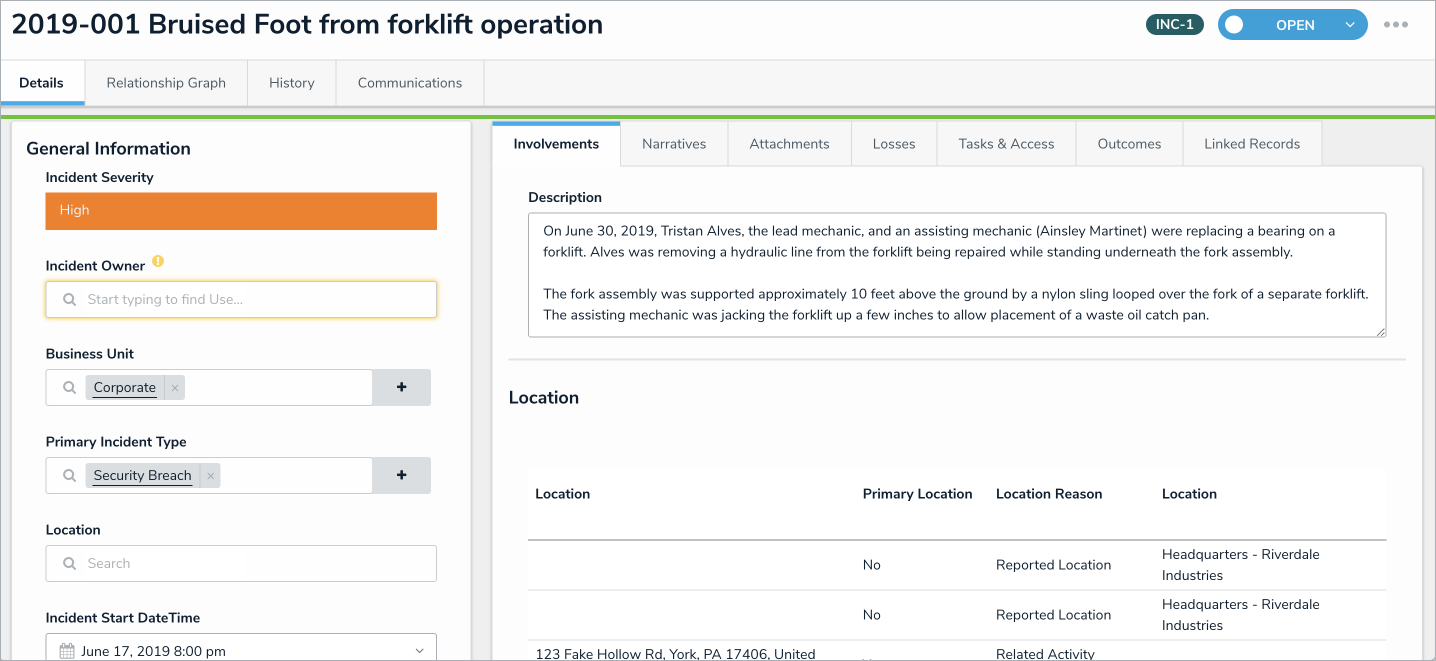 A standard form with header navigation enabled.
A standard form with header navigation enabled.
| To create consistency and establish naming conventions – particularly as an object transitions across workflow states – objects should utilize the Object Name for their form Title and not a Custom Name. |