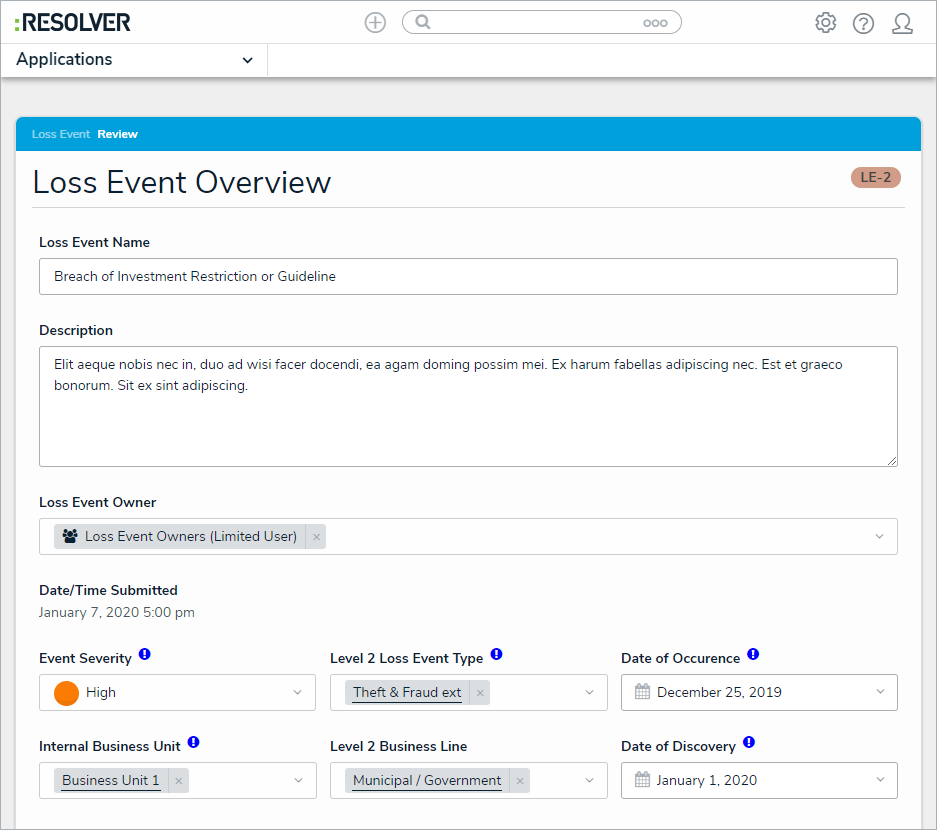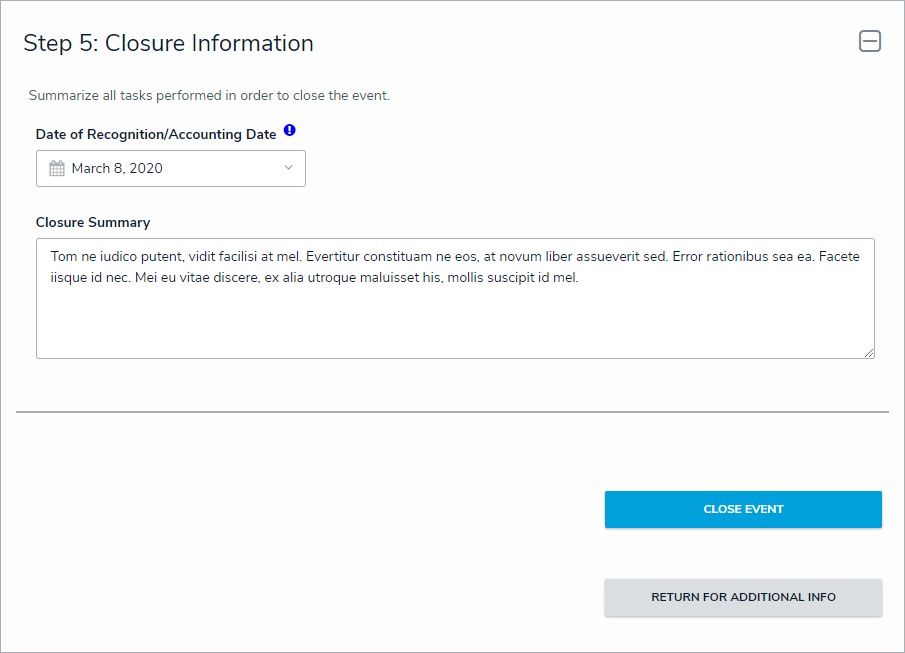Once a loss event owner has reviewed a loss event, it is sent to the Risk Team for further review. The Risk Team can then edit or add additional details, before either closing the event or sending it back to the event loss owner. As a Risk Team member, loss events that have been submitted for your review will appear either on the My Tasks page or the Loss Events in Review section of the Loss Events tab.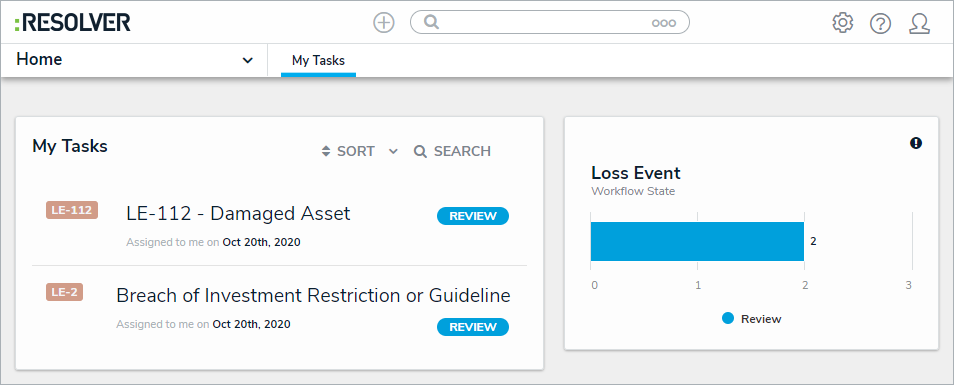 Assigned loss events on the My Tasks page.
Assigned loss events on the My Tasks page.
To review loss events:
Log into a user account that's been added to the Risk Team user group to display the My Tasks page.
- Click a loss event to display the Loss Event Overview form.
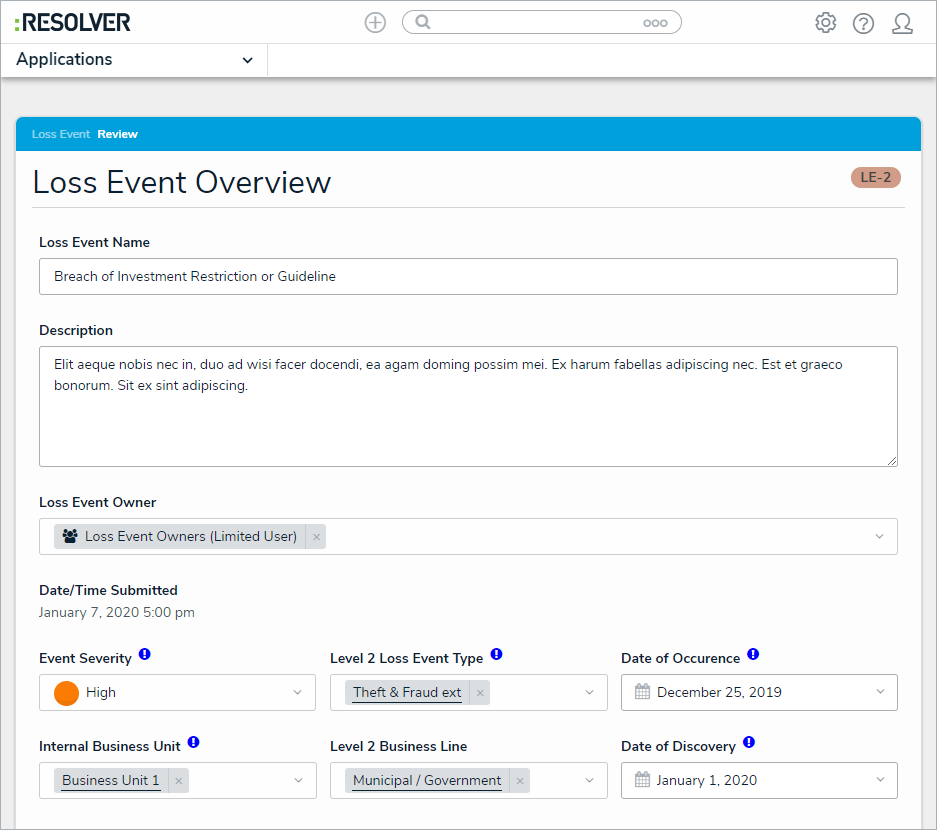 The Loss Event Overview form.
The Loss Event Overview form.
- Edit or fill in the fields as required. Read more here: Review a Loss Event as a Loss Event Owner.
To close loss events:
- In the Closure Information section:
Enter the date the event has been recorded in the books in the Date of Recognition/Accounting Date field.
Describe the actions and tasks that have been performed in order to close the event in the Closure Summary field.
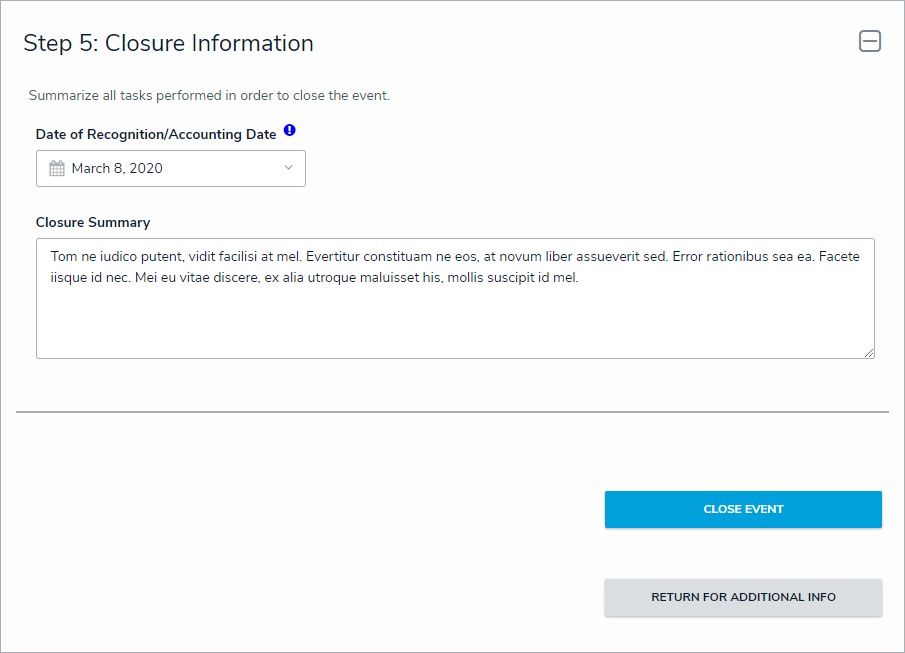 The Closure Information section.
The Closure Information section.
- Click one of the following buttons:
Close Event: Closes the loss event.
Return for Additional Info: Sends the event back to the assigned loss event owner for further review.