Our new Dashboard feature is available upon request for the initial launch phase. Please contact your Customer Success Manager if you'd like to schedule implementation with our Services team.
Overview
An Administrator can remove a Chart by deleting it from the Dashboard.
User Account Requirements
The user account you use to log into Resolver must have Administrator permission to use the Dashboard Builder.
Navigation
- From the Home screen, click the System icon.
![]()
System Icon
- From the Admin Overview screen, click the Dashboard Builder tile under the Advanced Reporting section.
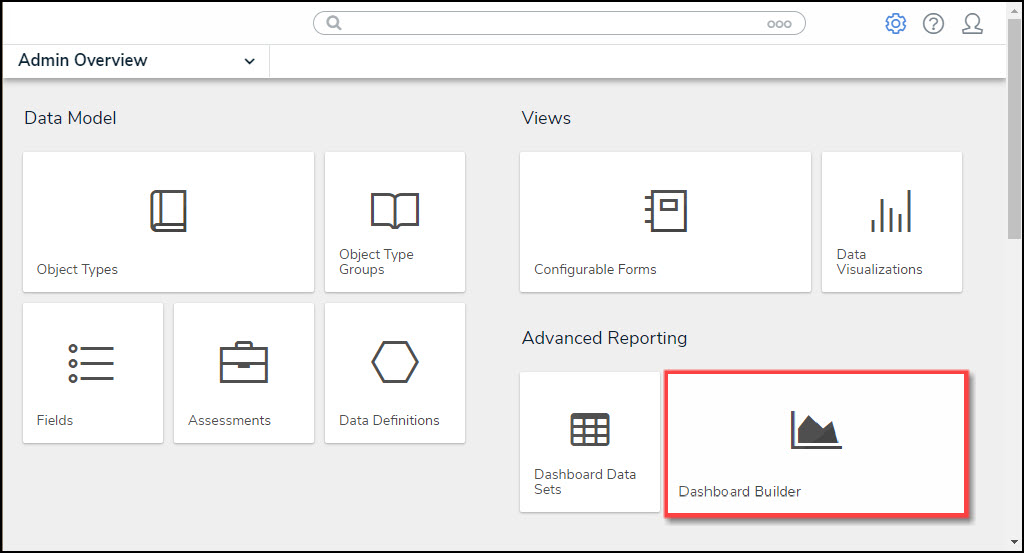
Dashboard Data Sets Tile
- From the Dashboard Builder screen, click a Dashboard Name.
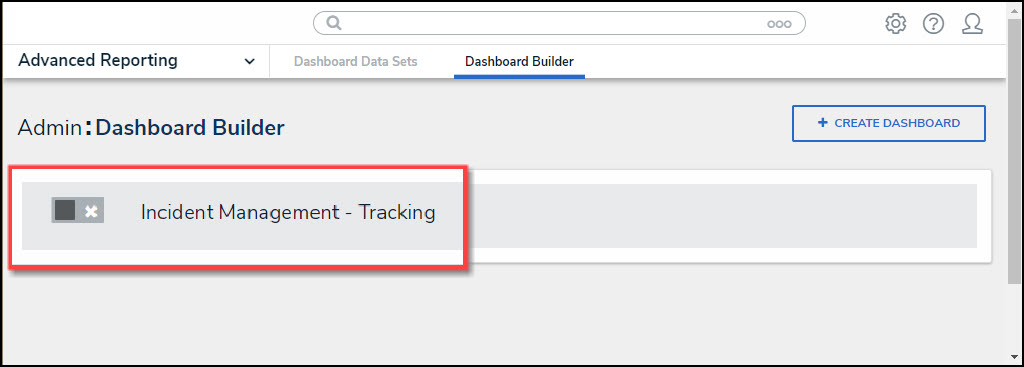
Dashboard Name
Deleting a Chart
- From the Dashboard screen, click the Chart want to delete from the Dashboard.
- When a Chart is selected, you will see a slight black border around the Chart and the Move and Delete icons will appear at the top of the Chart.
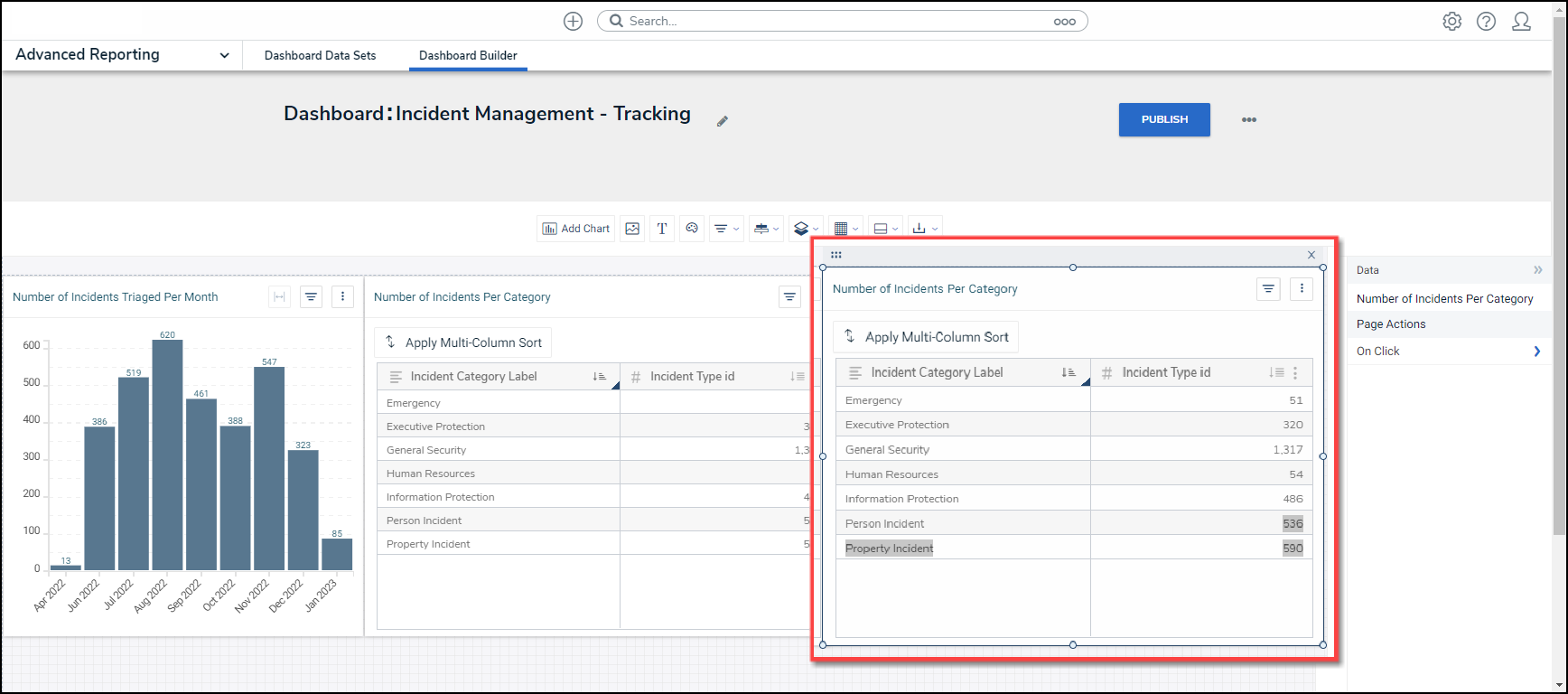
Selected Chart
- Click the x icon on the Chart you want to delete from the Dashboard.
![]()
Delete Icon