My Tasks is a tab in the nav bar that displays a list of existing objects that have been assigned to the currently logged in user. By default, the My Tasks tab is displayed as the landing page whenever you're working in the Home area of your organization (upon login, after clicking the company logo in the top-left of the page, or selecting Home from the nav bar dropdown menu).
 The My Tasks page.
The My Tasks page.
The charts to the right of the My Tasks section on this page outline the number of tasks assigned to you and their current workflow states. You can access this page at any time by clicking the Resolver logo (or your company logo, if configured) in the top-left corner of any page or by clicking My Tasks in the nav bar.
To arrange how the tasks appear on the page, click Sort, then select one of the following options:
- Type: Sorts the tasks by object type name.
- Name: Sorts the tasks by their names .
- Workflow State: Sorts the tasks by their current workflow states.
- Assigned Date: Sorts the tasks by assignment date.
By default, clicking an option will sort the objects in ascending order (alphabetically or by newest date first). Clicking the option again will sort the objects in descending order.
 The sort option on the My Tasks page.
The sort option on the My Tasks page.
You can narrow down which objects are displayed by entering keywords from one or more object names. To once again view all your tasks, click Search, then use Backspace on your keyboard to delete any search terms.
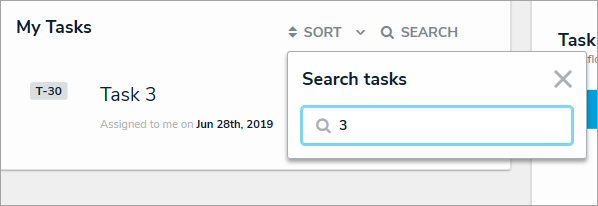 Clicking Search then entering keywords from an object's name will narrow down which objects are displayed.
Clicking Search then entering keywords from an object's name will narrow down which objects are displayed.
The bar charts to the right of the My Tasks section on this page outline the number of objects assigned to you and their current workflow states. To filter your task objects by their current state, click a state in the bar chart. To remove this filter, click the state again.
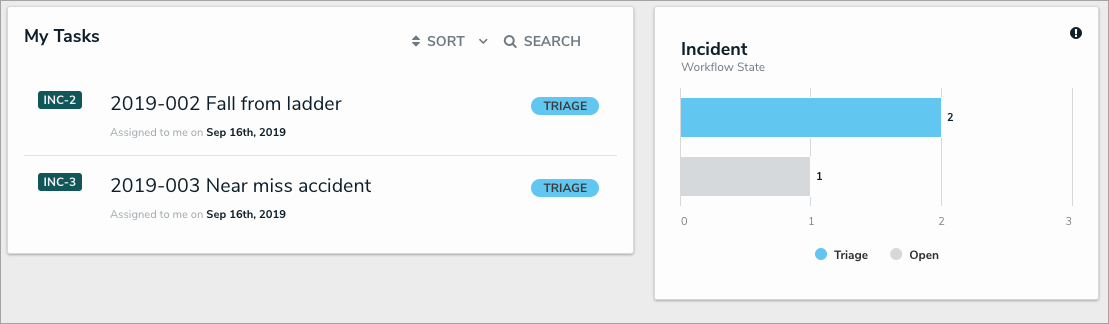 Tasks filtered by their current workflow state.
Tasks filtered by their current workflow state.