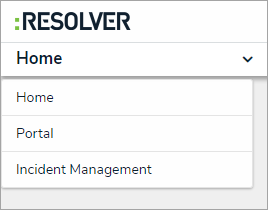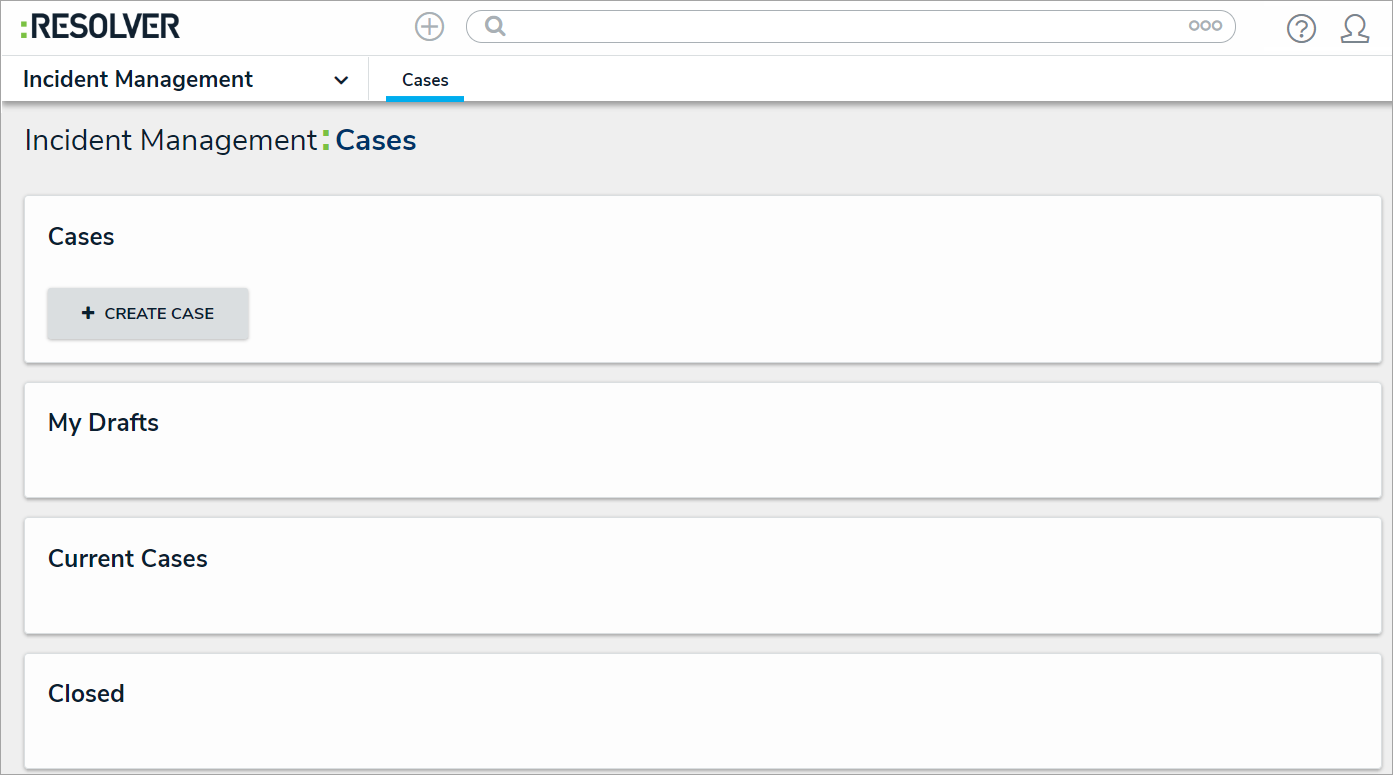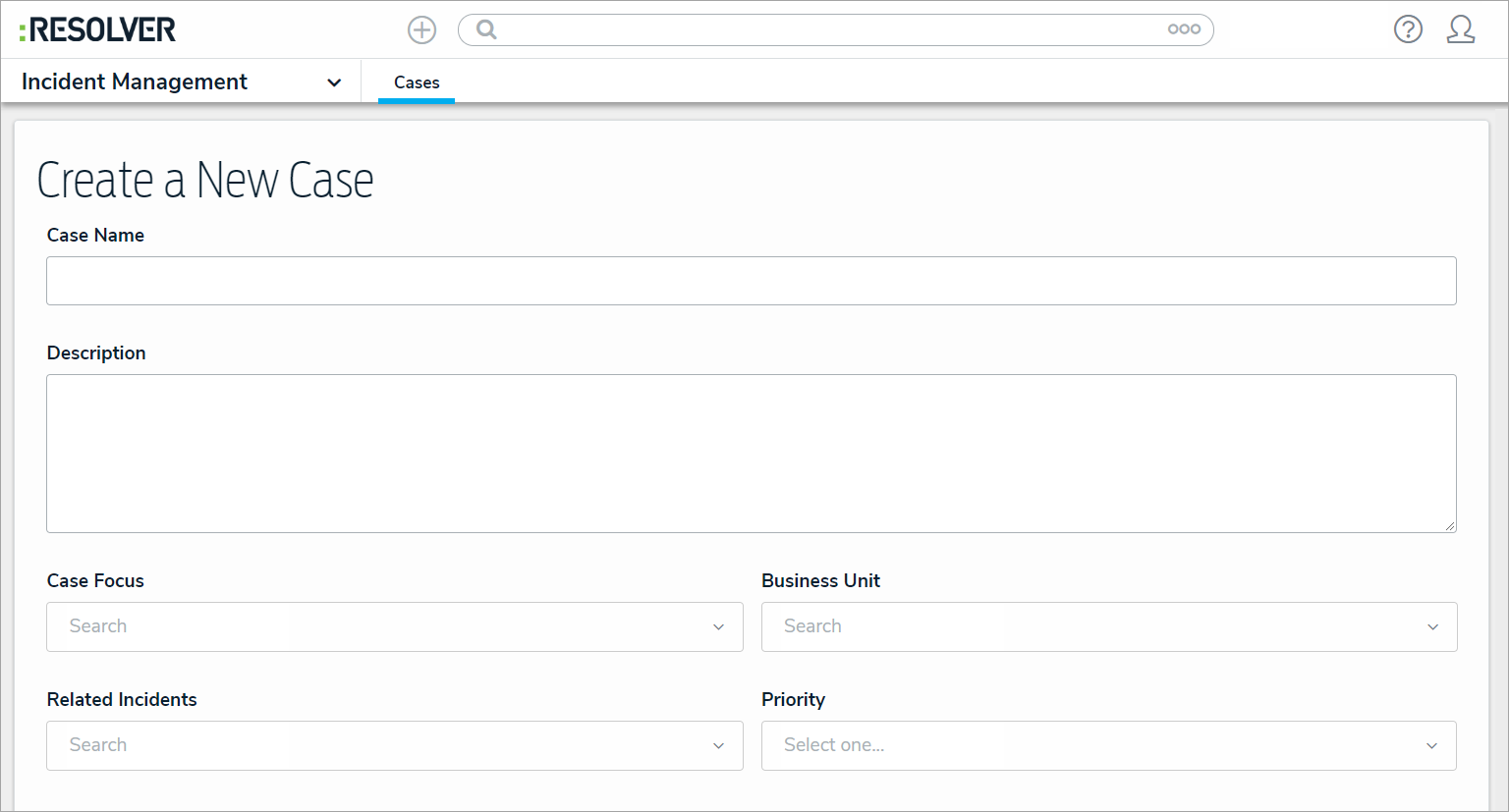The following provides instructions for creating a case in the Incident Management application. Only case managers and incident investigators have access to the Cases activity.
To create a case:
Log into a user account that's been added to the Case Manager user group.
- Click the dropdown in the nav bar > Incident Management to display the Cases activity.
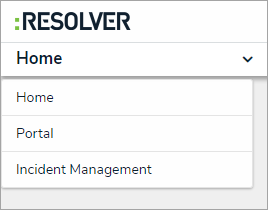 The nav bar.
The nav bar.
- Click Create Case.
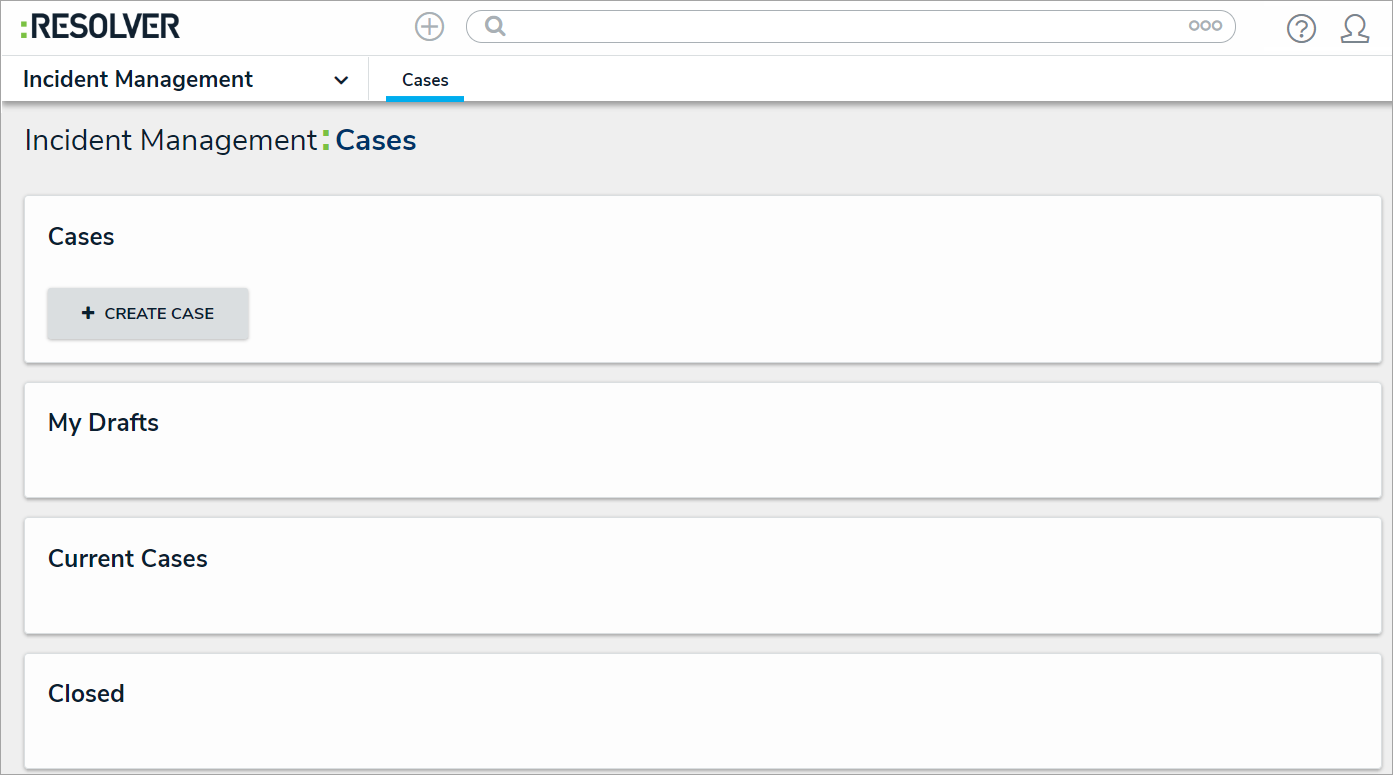 The Cases activity in the Incident Management application.
The Cases activity in the Incident Management application.
- Click Case Name, then enter a name for the case.
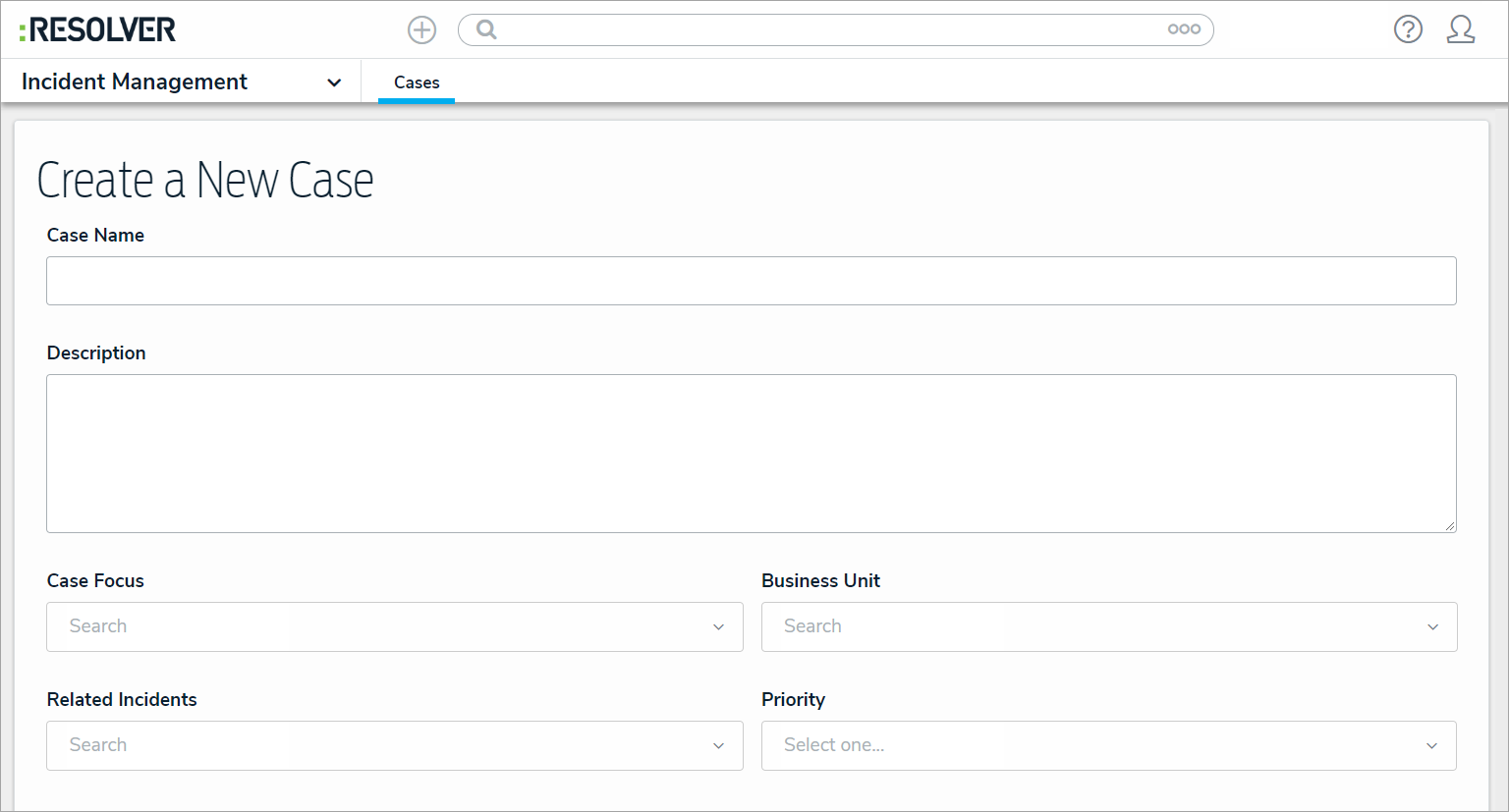 The Create a New Case form.
The Create a New Case form.
- Click Description, then enter a description.
- Click Case Focus, then begin typing keywords to display a list of available options, then click to select the appropriate case focus. A case focus can be a person or a location.
- Click Business Unit, then begin typing to display a list of available business units, then click to select.
- Click Related Incidents and search for incidents that you want to include in this case. You can add additional incidents later, if needed.
- Click Priority to display a list of options, then click to select.
- Click Create to move the case into the Draft workflow stage. Transition the case to move it to the Open stage.